Think, If you really work hard and create a report or a file for your boss, and it gets deleted permanently by mistake, and you need to submit it urgently. Then what will you do? I know what can be worst than this? However, I have something for you, the Piriform Recuva Wizard which can help you to recover permanently deleted files.
With this tool, not only you can recover text documents, photos, videos, but also many other file types regardless of their storage device type and extension. And the best part is, that it works in all, Windows 7, 8, 10 and even in Mac OS.
Table of Contents
Why You Should Choose Recuva Over Other Tools For Data Recovery?
You might be thinking, that why should I choose only Recuva but not any other tool? Look, Recuva is a far way better than any other similar tool as it provides a full demo version. Just there is some limitation like, the demo version is valid for data up to 1GB. And maybe in some cases, without entering the original license key, the program counterparts won’t work.
But there are many features which make Recuva (not even the paid version, but also the free one) a popular choice among users. Some of the important features are the following:
- Recuva supports the majority of popular formats, storage device types, and Windows editions.
- It also has a great, user-friendly interface.
- The tool also has a built-in picture viewer.
- The recovery process and the speed of scanning are comparatively faster.
How To Download Recuva For Windows?
It is very easy to download Recuva tool for Windows. Just you to need to first go to the official site and have to click on the Download button. You can choose between the free and the premium versions according to your needs. If you want the tool for commercial use, then the Recuva Pro is best for you. I would recommend you to first try the demo version and then go for the paid one. You can choose between the following available versions:
- Basic Version: The basic version supports the recovery of only basic file types, and also without a preview function.
- Media Version: The media version also provides an advanced search for deleted media files.
- Pro Plan: The most advanced plan is the Pro Plan, which will cost you $19.95. Including the above-listed features, the Pro version also helps you to recover deleted partitions. The pro plan users can even contact technical support for assistance, just you will need to provide them the information of the lost data.
Reuva: Program Interface & Available Features
Recuva works pretty well on Windows and Mac OS, regardless of the operating system. Basically, the tool works with the following image formats and storage device types:
- Image Extensions: ERF, WMF, MRW, DCR, XCF, TIFF, TIF, PNG, MEF, WP, CDR, PM, PCX, VWX, MNG, TGA, JPEG, RAW, BMP, GIF, PSD, PDD, MSP, WMF, MCD, JP2 DNG CRW, CR2, ORF, NEF, ORF, RAF, SR2, DNG, and MOS;
- File Systems: NTFS, (ext2, ext3, HFS+), and file systems of FAT families.
- Storage Devices: Flash drives, external hard drives, memory cards sd cards, smartphones, tablet computers, and digital cameras
The list of features that you get with the Recuva tool depends upon the license purchased by you. Basically, It allows you to:
- preview the documents found.
- scan storage device for information related to deletion.
- filter scanned results.
- find erased partitions after repartitioning
- search for a deleted file by specified parameters
Recuva: How To Recover Deleted Files In Windows
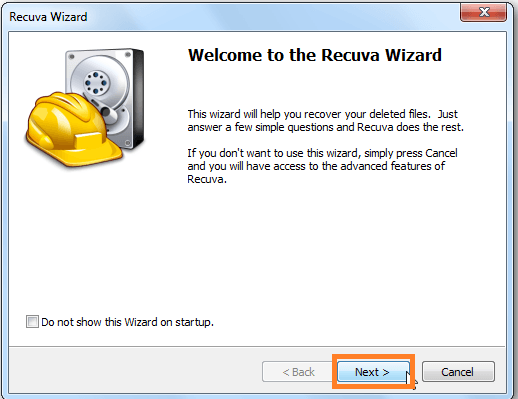
- Firstly you need to install the Recuva App. When you will launch the tool, it will come up with a wizard which will help you recover your deleted files. However, you can even disable it if you want to.
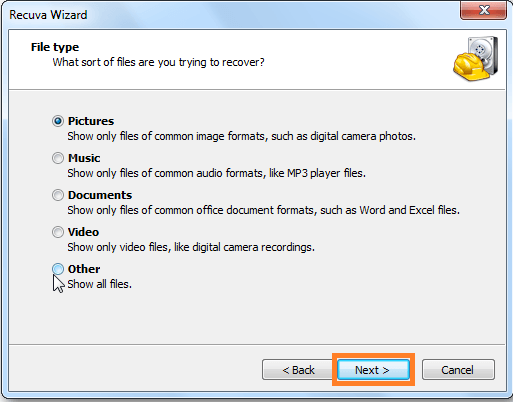
- Now, you need need to choose the file type which you want to restore. You can also click on the “Other” option if you are not sure.
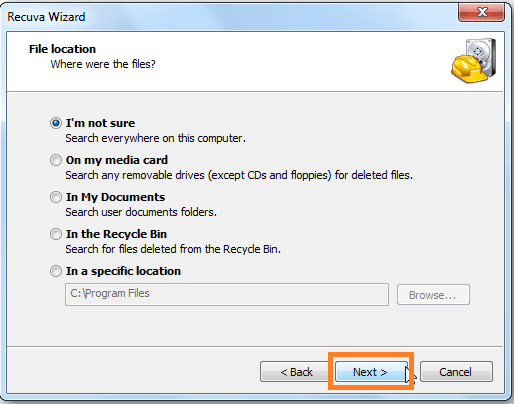
- Your next step will be to choose the location where the file was located. It lets you select from certain directories, removable media, or search everywhere on your device.
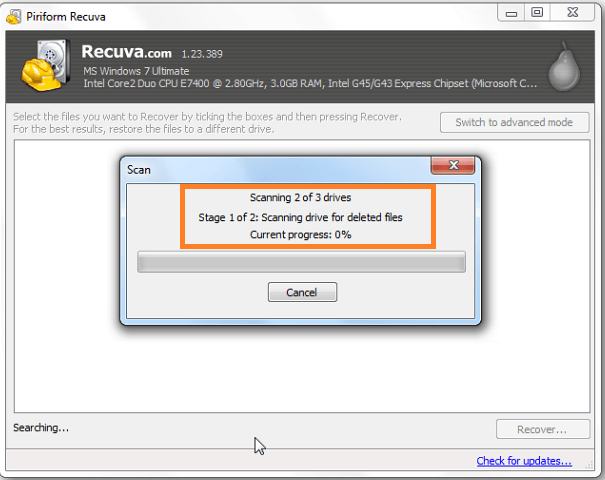
- Now, the tool will scan your device for any deleted files.
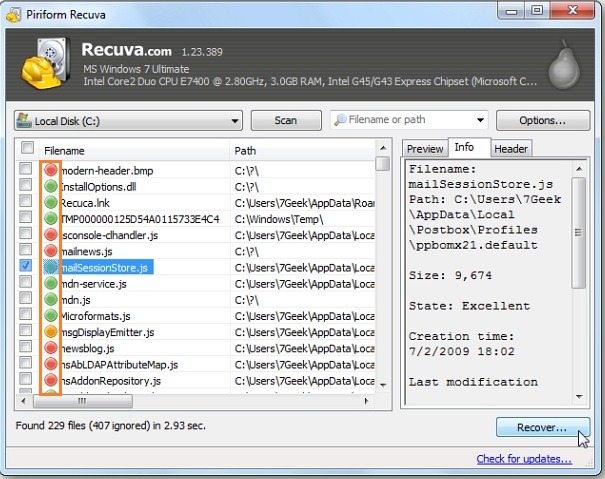
- After the scanning is complete, it will show up the results with a green or a red dot which indicates the damage included while restoration. If you are using the premium version then you can even preview the different files found.
- Your next step will be to select the files that you need to recover. Moreover, you might be asked to choose the path to save the recovered data, if you are working with external drives.
However, it also provides a Deep Scan feature which does a thorough search in your system and even takes more time comparatively. And it also has a capability of restoring data if it has been emptied from even the Recycle Bin. That’s what I like the most about it.
Source: How To Geek
I hope this article would have been helpful to you and now you can easily recover permanently deleted files from your device. Still, If you have any query, then you can ask through comments. I will surely come up with a reply as soon as possible.
Also Read:
- How To Set Monitor To 144Hz: Change Refresh Rate
- What Monitor Do I Have?: Find Out Monitor Specifications
- Download Cartoon HD Apk (Latest Version)
- No Audio Output Device Is Installed (Solved)
- Can I Play PS3 Games On PS4? | Play PS3 Games On PS4

