Are you one of those who want to transfer files from Android to Mac? Before that, You need to know that Android uses Media Transfer Protocol to transfer files. But unfortunately, it is not supported on Mac. So in this case, you can use Android File Transfer. But what if the service is not working? Don’t worry, In this article, I will be discussing some useful tips to fix the Android File Transfer.
Table of Contents
Possible Reasons Behind The Android File Transfer Not Working on Mac:
Here is the list of possible reasons that cause Android File Transfer not working on your Mac:
- Might be your device isn’t compatible to the Android File Transfer.
- There can be a fault in the USB.
- You have Smart Switch or Samsung Kies installed in your device.
- One of the major reason behind this can be the clashes between the applications that hinder Android File Transfer.
- You forgot to enable the file transfer option on your Android device.
- Might be USB debugging is disabled on your android device.
- Another reason behind the issue can be “ss_conn-service” on your Mac.
- There is a slight possibility that the USB port on your Mac might be broken.
Fix: Android File Transfer Not Working On Mac (Tips)
Ensure That Both The Devices Are Compatible With Android File Transfer:
If you want to use Android File Transfer service, then you need to ensure that the Android device you are using has Android 3.0 or above and the Mac device should have OS X 10.5 or above.
Enable USB Debugging On Your Android Device:
To enable USB debugging on your Android device, just follow the steps mentioned below (settings might vary from one device to another):
- Firstly, launch Settings on your Android device and select the About phone option.
- Now open the Device information and tap on the Build number a pop up comes saying “You are now a developer”.
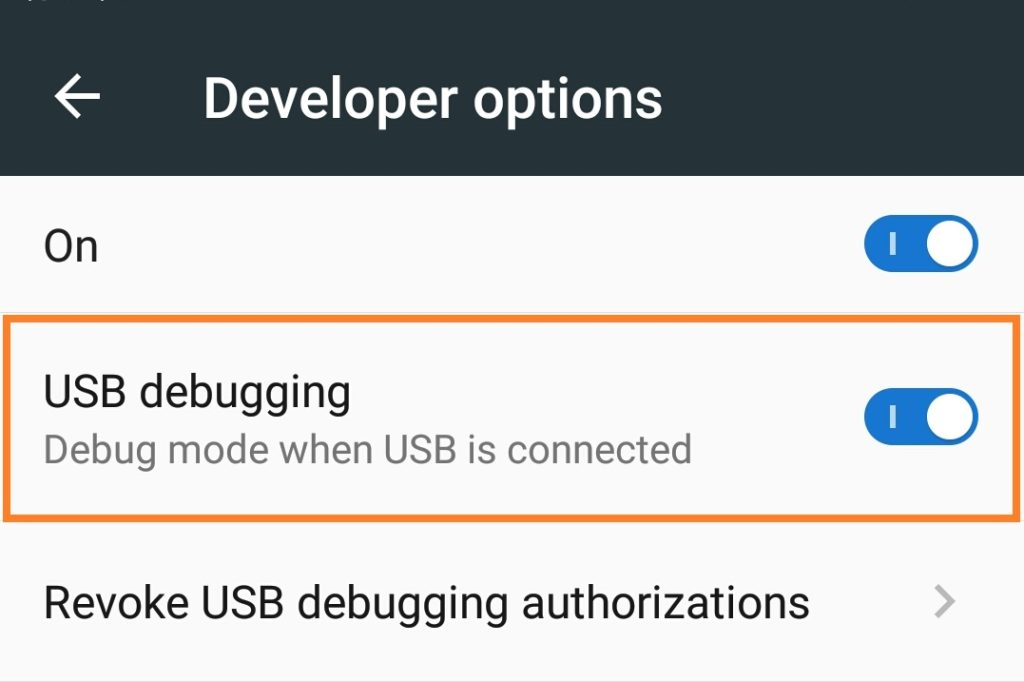
- Your next step is to find out the Developer options and have to enable it. Finally, you can turn on the USB debugging.
Enable File Transfer On Your Android Device:
Make sure that, you have enabled file transfer on your android device. To do so, you need to follow the steps mentioned below (settings might vary from one device to another):
- Firstly, launch the Settings and click on the Storage option.
- Now, you need to click on the three dots located at the top right corner of the screen.
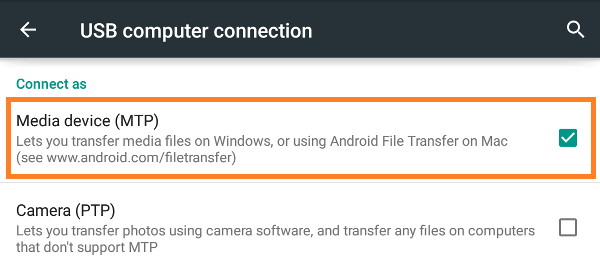
- Now select the USB computer connection option and finally, enable the Media device (MTP). That’s it.
Uninstall Samsung Kies Or Smart Switch:
Check if your Mac device has Samsung Kies or Smart Switch installed it. If it is there, then uninstall it and try to transfer files after restarting your device.
Reinstall Android File Transfer
If still, the problem persists, then you can try reinstalling the Android File Transfer on your device. Might be this time, it works normally.
Use An Android File Transfer Alternative:
If you have tried all the above solutions and are still facing problems then I would recommend you to go with an Android File Transfer alternative. You can try any of the alternatives which you find suitable.
I hope this article would have been helpful to you. Still, If you have any query regarding this, then you can leave your comments below. I will try to answer them as soon as possible.
Also Read:
- How To Delete Your Spotify Account Permanently?
- Piriform Recuva: Recover Permanently Deleted Files (Free)
- Download Cartoon HD Apk (Latest Version)
- Can I Play PS3 Games On PS4? | Play PS3 Games On PS4
- What Monitor Do I Have?: Find Out Monitor Specifications
![Fix: Android File Transfer Not Working On Mac [Solved]](https://www.techtoogle.com/wp-content/uploads/2019/06/Android-File-Transfer-Not-Working.jpg)
