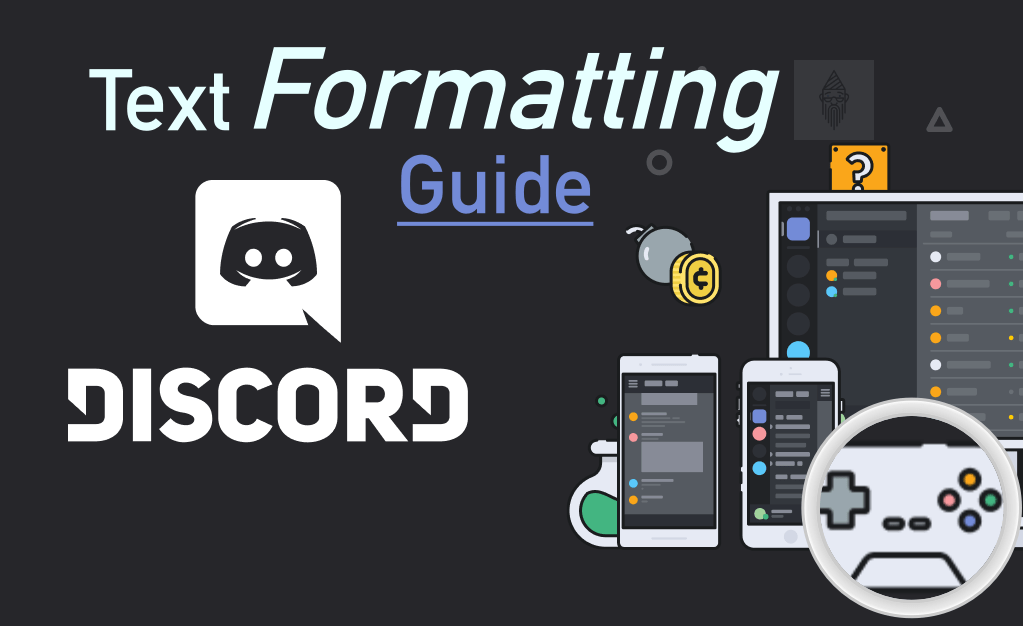When I used Discord for the first time and when I explored its features. I got amazed. Before, I had heard about it from my friends. Firstly, I thought it is just a gaming live stream platform. But, after using it for some days. I understood one could have blind fun on this. Now I have become a big fan of it. Comment if you are too. After exploring it a bit, I found people were using different text formats, including bold, italics, underline, strikethrough even colors. I researched this topic on the web and got to know about Markdown Text 101.
Using this plain text formatting system, one can make the chats on Discord even more exciting. If you are on Discord for a long time, then you would be familiar with this. But if you are a newbie who is trying his/her hands on it. Then you would be in love with this blog. So, let’s learn something new! 😊
Tip: I would recommend you to bookmark this page until you become a master in Discord text formatting. You can take help from this blog, using it side by side of Discord.
Table of Contents
Discord Text Formatting (PreCap):
Before heading towards the main topic, I would like to inform you about what you will get to learn from this article.
In this article, you will get a brief description of Markdown. You will learn about the different text formatting features, including manual and automated. Like how to bold, italicize, underline, strikethrough text in Discord. Not only this much but also how to color and use blockquote in Discord.
For basic text formatting, we will be using Markdown. However, there is no actual text highlighting feature available in Discord till now. So can you change text color in Discord? 🤔 Yes, of course, you can, as I already said. For that, we will make use of the Highlight.js library.
What is Markdown?
Markdown is an open-format, light-weight markup language initially released in early 2004. It makes use of plain text formatting syntax. Originally, it supports HTML, but it can be converted to different output formats. You will find this in basic text editors used to convert plain texts into rich texts. Generally, this language is used in forum discussions.
Tip: Can’t hear anyone in Discord? Then what are you waiting for, check this blogpost now!
How To Format Text In Discord? (Manually)
Now the wait is over, let’s begin with the interesting part.
How To Bold Text In Discord?
To bold text in Discord, put two asterisk/star/splat (*) symbols before and after it. Like this:
Example: **This is a bold sentence**Result:

The Keyboard shortcut for asterisk symbol (highlighted):
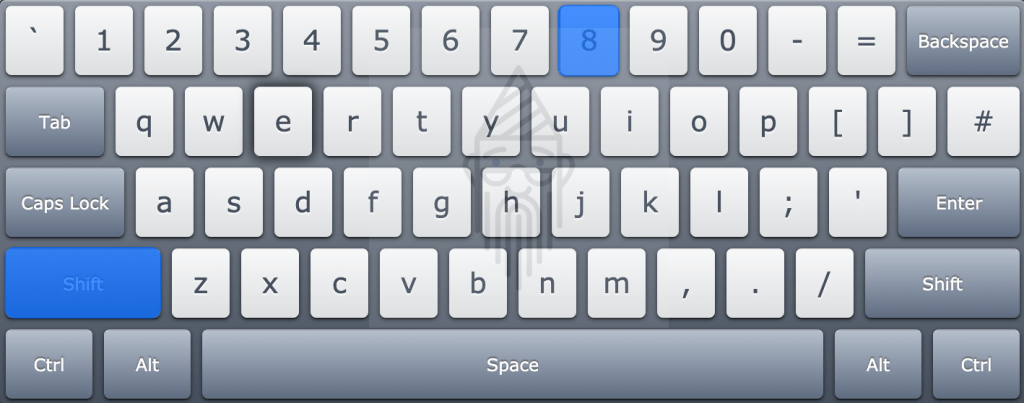
How To Italicize Text In Discord?
To italicize text in Discord, put one asterisk/star/splat (*) or an underscore symbol before and after it. Like this:
Example: *This is an italic sentence* or _This is an italic sentence_Result:

How To Underline Text In Discord?
To underline text in Discord, put two underscore ( _ ) symbols before and after it. Like this:
Example: __This is an underlined sentence__Result:

The keyboard shortcut for underscore symbol (highlighted):
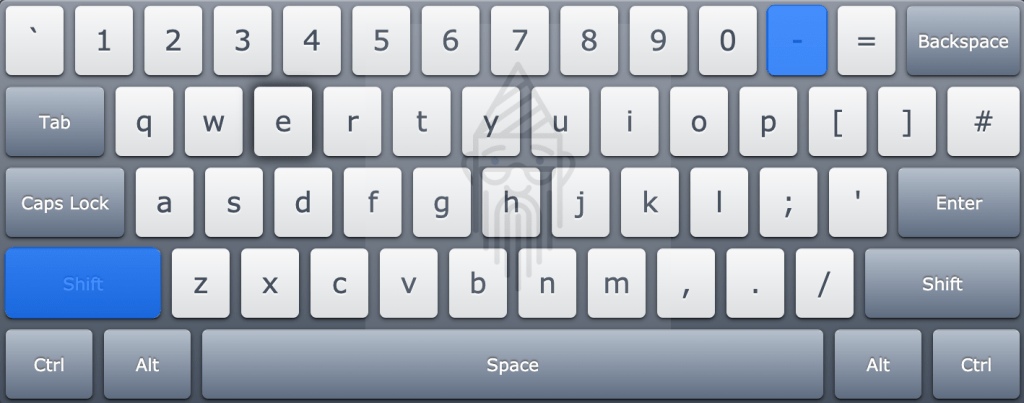
How To Strikethrough Text In Discord?
To strikethrough/cross out/put a line through text in Discord, put two tilde (~) symbols before and after it. Like this:
Example: ~~This is a strikethrough sentence~~Result:

The keyboard shortcut for tilde symbol (highlighted):
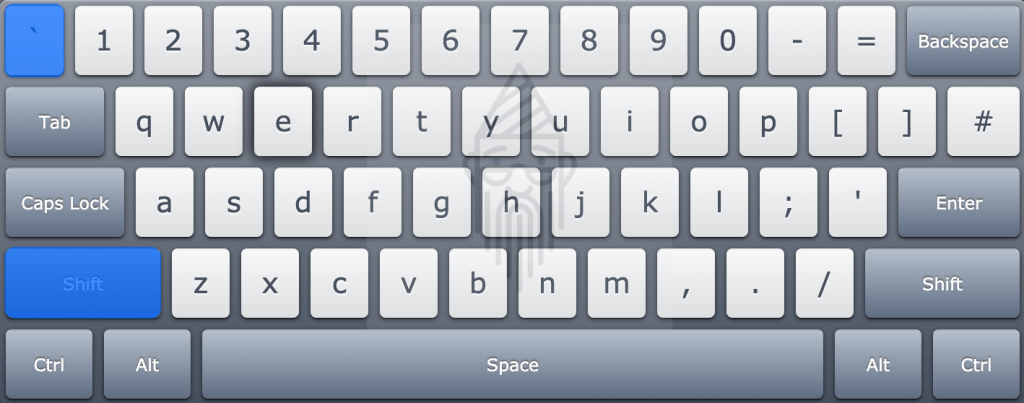
Discord Text Formatting Combinations:
Now let’s try different Discord text formats in combinations.
Bold + Italic:
If you want a particular text to be both bold and italic, then you need to put three asterisk (*) before and after it. Like this:
Example: ***Combining bold and italic***Result:

Underline + Bold:
If you want a particular text to be both underlined and bold, then you need to give the following command:
Example: __**Combining underline and bold**__Result:

Underline + Italic
If you want a particular text to be both underlined and italic, then you need to give the following command:
Example: __*Combining underline and italic*__Result:

Bold + Italic + Underline
If you want a particular text to be bold, italicized and underlined, then you need to give the following command:
Example: __***Combining bold, italic and underline***__Result:

Bold + Italic + Underline + Strikethrough
If you want a particular text to be bold, italicized, underlined and to strikethrough, then you need to give the following command:
Example: ~~__***Combining bold, italic, underline and strikethrough***__~~Result:

Summary: Discord Text Formatting (Basic)
| Text Formatting Styles | How To Use It | Example | Result |
| Bold | put two asterisk (*) symbols before and after the text | **This is a bold sentence** | This is a bold sentence |
| Italic | put one asterisk (*) or underscore ( _ ) symbol before and after the text | *This is an italic sentence* or _This is an italic sentence_ | This is an italic sentence |
| Underline | put two underscore ( _ ) symbols before and after the text | __This is an underlined sentence__ | This is an underlined sentence |
| Strikethrough | put two tilde (~) symbols before and after the text | ~~This is a strikethrough sentence~~ | |
| Bold + Italic | put three asterisk (*) before and after the text | ***Combining bold and italic*** | Combining bold and italic |
| Underline + Bold | Command: __**sample text**__ | __**Combining underline and bold**__ | Combining underline and bold |
| Underline + Italic | Command: __*sample text*__ | __*Combining underline and italic*__ | Combining underline and italic |
| Bold + Italic + Underline | Command: __***sample text***__ | __***Combining bold, italic and underline***__ | Combining bold, italic and underline |
| Bold + Italic + Underline + Strikethrough | Command: ~~__***sample text***__~~ | ~~__***Combining bold, italic, underline and strikethrough***__~~ |
Discord Block Quote Syntax:
To use blockquote in Discord, you need to make use of the angle bracket/greater than symbol (>).
The keyboard shortcut for greater than symbol (highlighted):
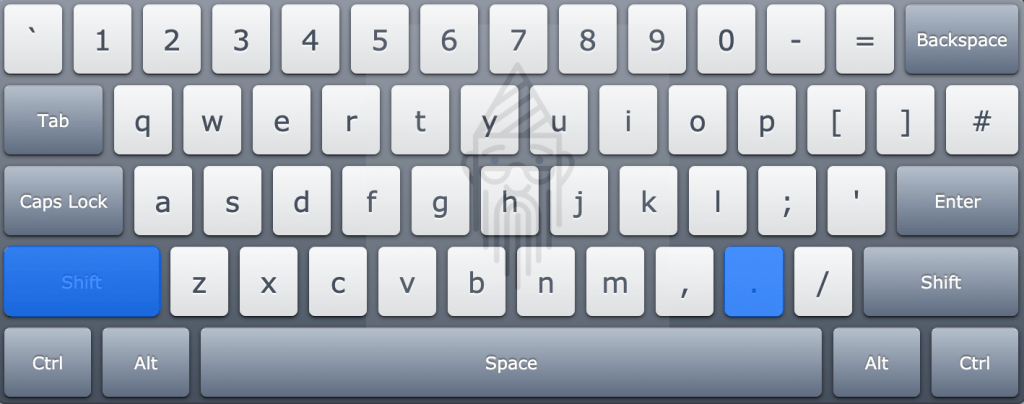
How To Create Single-Line Block Quotes:
To create single-line block quotes in Discord, simply put one greater than (>) symbol at the beginning of the text after leaving a space. Like this:
Example: > Creating a single line block quoteResult:

How To Create Multiple-Line Block Quotes:
Creating multiple-line block quotes in Discord is also very simple. You just need to increase the greater than (>) symbols from one to three. And similarly, you have to put it at the beginning of the text after leaving a space. Like this:
Example: >>> Discord Block Quote
Single line block quote
Multiple line block quoteResult:

Discord Text Formatting Toolbar:
Before in this post, you got to learn about formatting text in Discord manually. But what if I say, there is a toolbar that can be used for formatting text in Discord. Yes, you read correctly. Discord has recently added a handy toolbar to its chatbox. If you are one of those who can’t remember the Markdown syntax, then this toolbar is a blessing. 😇

The toolbar in Discord chatbox is hidden until you select a piece of text, as shown in the above image. It includes different options like bold, italics, strikethrough, blockquote, code blocks, spoiler tag, etc. All these options make text formatting quite easy.
Limitations: Discord Text Formatting Toolbar
The toolbar saves a lot of time and is quite useful. However, it doesn’t include some advanced formatting options like colors in code blocks and syntax highlighting. That’s the biggest limitation of it.
Tip: Discord text to speech, not working? Then this article will surely help you out!
How To ‘Escape’ Text And See Asterisk, Tilde, And Underscores?
What if you want to tell someone about these Markdown commands? But when you send them through Discord, these would be converted into the different formats. Like, If you want to tell someone about the Markdown commands for bold, italic, underline, strikethrough altogether. And you send the following text:
Example: ~~__***Escape Text And See Symbols***__~~It will be converted into this:

So, in this case, what you can do this, either share this blog post URL or, however, you can even escape formatting in Markdown. To see different symbols like an asterisk, tilde, underscore, etc. Put a backlash/reverse slash (\) before every symbol/command. Like this:
Example: \~\~\_\_\*\*\*Escape Text And See Symbols\*\*\*\_\_\~\~Result:

Note: It’s not necessary to put a backlash before every symbol after the text. But it’s mandatory to do this at the beginning of every text. Like this:
Example: \~\~\_\_\*\*\*Escape Text And See Symbols***__~~Using this command, you will get the same output, as shown in the recent image.
That’s all about basic text formatting in Discord. If you are going with the manual method, just remember a few keys like an asterisk (*), tilde (~), underscore ( _ ), etc. Still, if you forget any of these, Discord has provided you with a toolbar. You can make use of it anytime.
Discord Text Formatting (Advanced):
As you have learned about the basics, let’s head towards the advanced text formatting in Discord. Currently, there is no toolbar offering these features.
Before exploring, how to color text in Discord? First, let’s learn about code blocks.
How To Create Code Blocks In Discord:
To create code blocks in Discord, you need to make use of the backquote/backtick (`) symbol.
The keyboard shortcut for backquote/backtick symbol (highlighted):
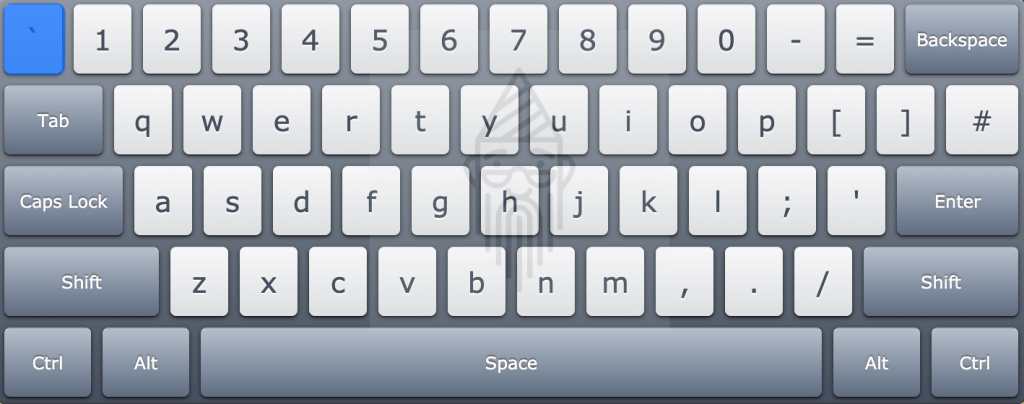
How To Create Single-Line Code Blocks In Discord:
For creating a single-line code block, put a backquote (`) symbol before and after the text. Like this:
Example: `Single line code block`Result:

How To Create Multiple-Line Code Blocks In Discord:
Like the single-line code block, it is very easy to create multiple-line code block, just put three backquote (`) symbols before and after the text. Like this:
Example: ```Discord Code Blocks
Single line code block
Multiple line code block```Result:
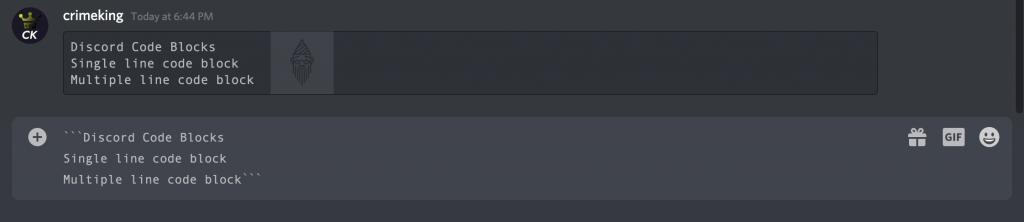
How To Color Text In Discord:
I know you were waiting for this moment only. Like how to change text color in Discord? Don’t worry. Your wait is over now. As I previously said that Discord doesn’t have any in-built text highlight feature. So here, we will be using a hack. 😎
Syntax Highlighting (Hack):
For coloring text in Discord, we will make use of Highlight.js, running in the background in Discord. We will be circumventing with Syntax Highlighting.
Exactly what we will be doing is, we will be creating a multiple-line code block using three backquotes (`), and then we will specify a particular language for syntax highlighting. Here, the reference of the programming language is to be given at the beginning, just after the three backquotes. Like this:
Here we are using ‘cpp’ (C++) as language, and we will be changing color to orange:
```cpp
#abracadabra make it orange
```Result:

Note: This syntax highlighting feature is not made to be used in this way. We are using it as a hack for coloring text in Discord. Also, you don’t need to use the magical word “abracadabra” 🎩 here.
Tip: Do you know how to add roles in Discord? If not, then have a look at this article.
Limitations Of Syntax Highlighting:
There are a variety of programming languages supported by Discord’s syntax highlighting. Here is the complete list of it. Remember, Each language has its way or approach for highlighting text. But with the advantages, there are limitations too, which are given below:
- You can’t view syntax highlighting on Discord’s mobile app.
- In some of the syntax highlighting languages, you need to avoid spaces. Like if you want to write: I love Tech Toogle, then you need to type, IloveTechToogle. But it’s not required in all of them.
- Again in some of the languages like C++, you can’t use uppercase letters.
- The approach to the number of colors is also limited.
So, these were some of the limitations of syntax highlighting on Discord. Now let me show you how to color text in Discord, practically. First, we will be changing the color of the text to white, just joking 😅.
How To Change Text Color In Discord To Blue:
Using “asciidoc” Syntax:
To change the Discord text color to blue, you need to put an equal to (=) symbol before the text. Like this:
```asciidoc
= abracadabra make it blue
```
Using “ini” Syntax:
To change the Discord text color to blue, you need to place square brackets ‘[ ]’ around the text. Like this:
```ini
[abracadabra make it blue]
```
How To Change Text Color In Discord To Red:
Using “diff” Syntax:
To change the Discord text color to red, you need to put a hyphen/dash (-) symbol before the text. Like this:
```diff
-abracadabra make it red
```
How To Change Text Color In Discord To Yellow:
Using “fix” Syntax:
In this, the default text color is already yellow.
```fix
abracadabra make it yellow
```
Using “ml” Syntax:
To change the Discord text color to yellow, the first letter of each word of your text should be uppercase. Like this:
```ml
Abracadabra Make It Yellow
```
How To Change Text Color In Discord To Green:
Using “css” Syntax:
In this, the default text color is already green.
```css
abracadabra make it green
```
Using “diff” Syntax:
To change the Discord text color to green, either you need to put a plus (+) symbol or an exclamation mark (!) before the text. Like this:
```diff
+ abracadabra make it green
```
```diff
! abracadabra make it green
```
How To Change Text Color In Discord To Orange:
Using “asciidoc” Syntax:
To change the Discord text color to orange, you need to place square brackets ‘[ ]’ around the text. Like this:

Using “prolog” Syntax:
To change the Discord text color to orange, the first letter of each word of your text should be uppercase. Like this:
```prolog
Abracadabra Make It Orange
```
How To Change Text Color In Discord To Cyan:
Using “fix” Syntax:
To change the Discord text color to cyan, you need to put an equal to (=) symbol before the text. Like this:
```fix
= abracadabra make it cyan
```
Using “prolog” Syntax:
To change the Discord text color to cyan, either you need to put apostrophes (‘ ‘) or quotation marks (” “) around the text. Like this:
```prolog
'abracadabra make it cyan'
```
```prolog
"abracadabra make it cyan"
```
How To Change Text Color In Discord To Grey:
Using “py” Syntax:
To change the Discord text color to grey, you need to put a hashtag (#) symbol before the text. Like this:
```py
#abracadabra make it grey
```
Using “diff” Syntax:
To change the Discord text color to grey, you need to put three hyphen/dash (-) symbols before the text. Like this:
```diff
---abracadabra make it grey
```
How To Highlight Text In Discord With Color:
Using “tex” Syntax:
To highlight the text in Discord with color, you need to put a dollar ($) symbol before the text. Like this:
```tex
$ abracadabra highlight the text
```
Discord Text Formatting: Final Words
I hope this article would have been helpful to you. But still, if you are not appropriately convinced, then I have one more solution for you. You can refer to this Markdown Tutorial. This tutorial will surely make a difference. Also, you can ask your queries using the comments section. Moreover, Again I would suggest you keep this guide bookmarked until you become a master in this.