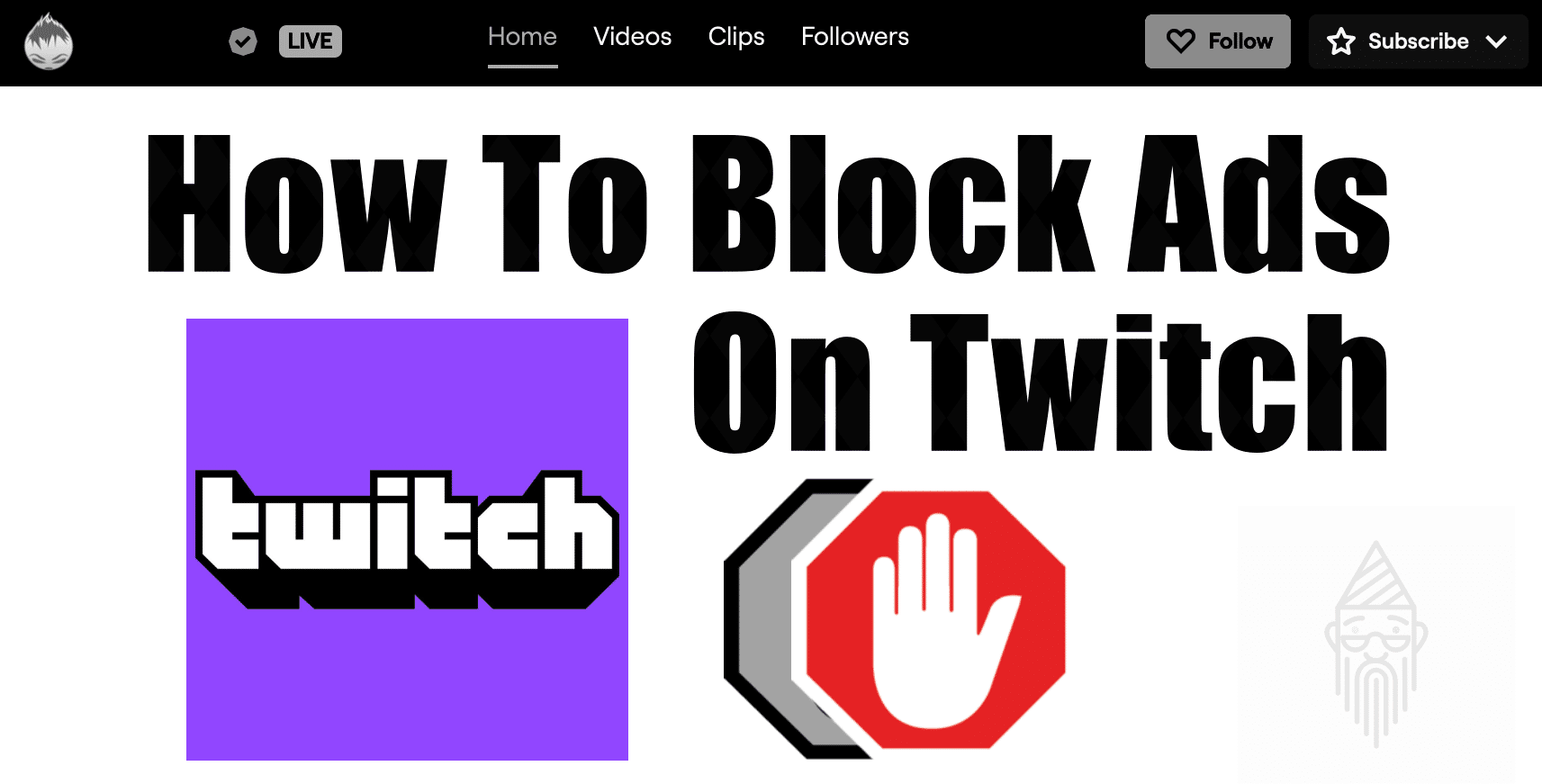Nowadays, every social media platform has a business model. Either they make money through paid subscriptions, advertisements or in one or the other way. See, out of all. I think watching ads between videos or streams is much annoying for a viewer, especially when you are fully involved in it. Being one of the viewers, I can feel your pain. Leave all other platforms, let’s take an example of our one of the favourite platforms, Twitch. I know when you are watching the stream of your favourite Twitch creator, and suddenly an advertisement comes up. It sucks. But you don’t need to worry at all. Through this blog post, I will be telling you how to block ads on Twitch 😇.
I will try to cover most of the ways, including both paid and free. And on different platforms including macOS, iOS, Windows, Android, etc. Before learning how to block Twitch ads. Firstly, let’s look into the issues with the Twitch Ads.
Table of Contents
Issues With Twitch Ads:
There are many social media sites with their advertising platform like Facebook, Youtube etc. But you rarely might have seen someone using an ad blocker for Youtube. So why for Twitch? What are the issues people having on it? See, On Twitch the advertisements are unskippable, and mostly they are longer than 30 seconds. That’s why watching ads on Twitch becomes quite annoying. Even sometimes, the ad is quite loud, irrelevant or even in some other language which you don’t understand. And when the same irrelevant ads repeat again and again. It forces one to block all the ads on Twitch.
These were some of the significant issues with Twitch ads. So, now let’s head towards our main topic – how to block ads on Twitch.
How To Block Ads On Twitch (Easiest Way):
The easiest way to have an ad-free viewing experience on Twitch is to go with the Twitch Turbo plan. It will cost you around $8.99 / Month. The subscription will include extended broadcast storage which will let you save your past broadcasts on Twitch for 60 days instead of 14. Also, it provides custom chat username colors and expanded emote set. Moreover, you will get an exclusive chat badge. I think it’s a great option to opt. If you can’t pay for the subscription, let’s look into another method which will cost you nothing.
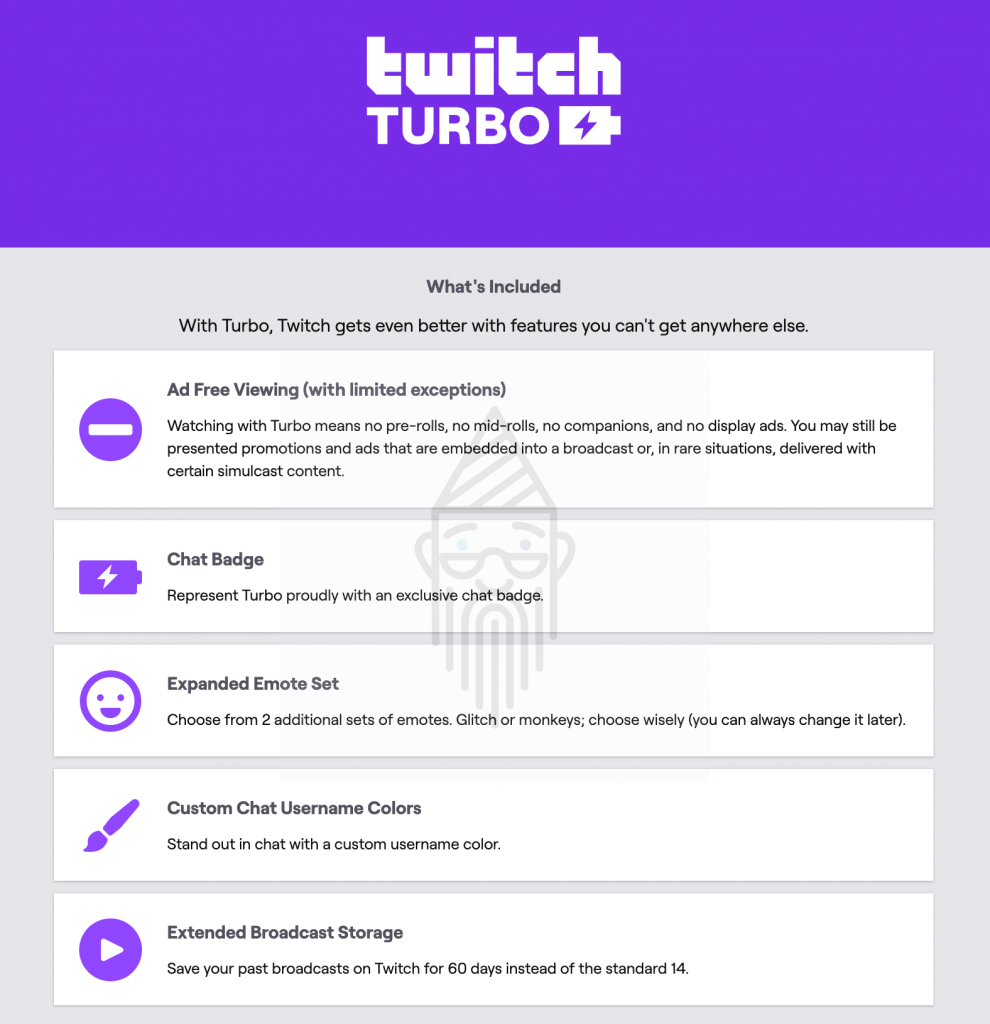
Tip: If you want to support a Twitch Streamer, then you can donate them. Here is a complete guide on how to donate on Twitch? You can have a look at it.
How To Block Twitch Ads Using AdBlock:
There are many ad blockers available in the web library. But not all of them work. So, here I have come with great ad-blocker, which is AdBlock. If you are a mobile user, you can download its application. And for desktop, you can use the extension to get rid of the majority of advertisements served up on Twitch. So, Now, let’s learn how to enable it:
- Firstly, you need to visit the AdBlock website.
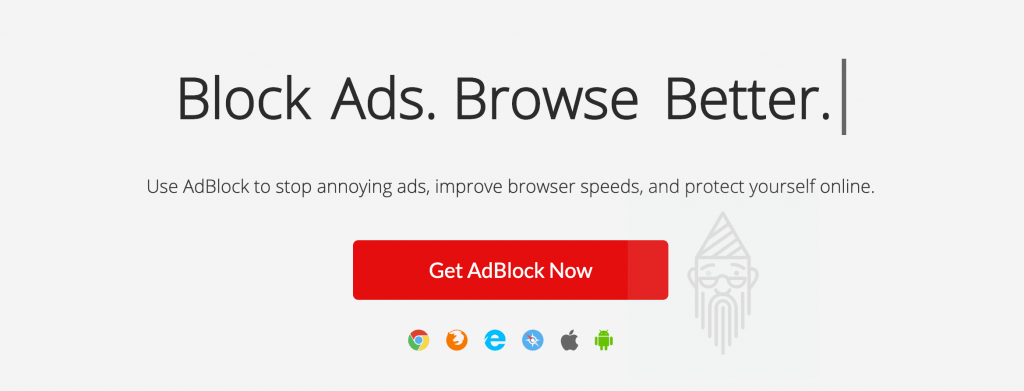
- There would be different options. If you are using Google Chrome like me, then you can simply add its extension by clicking on the Get AdBlock Now button. Otherwise, you can click on the icon of the browser or the platform which you are using currently. Here I would be giving an example for Chrome users.

- Now, you will come across the Chrome Web Store where you need to click on the Add to Chrome button.
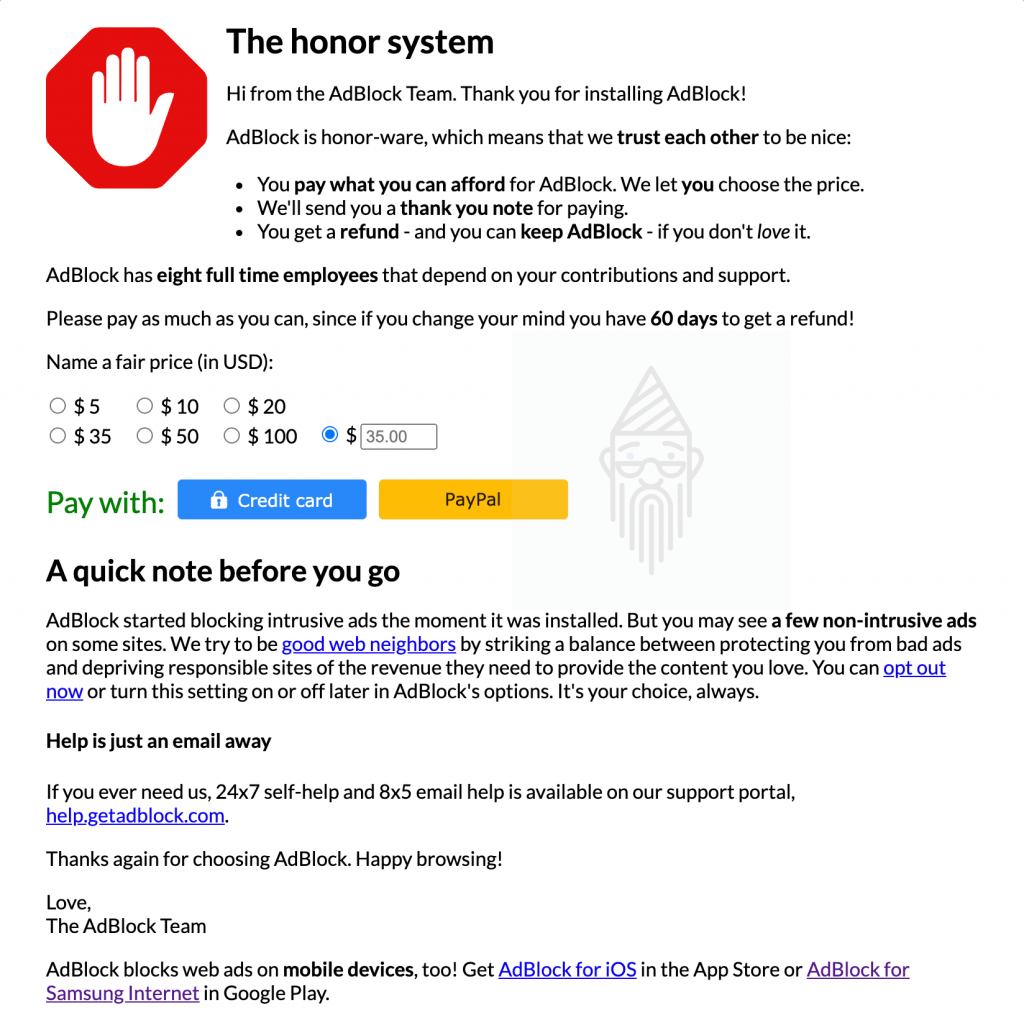
- After enabling it, you will get redirected to a donation webpage where you can donate a minimum 5$ only if you want.
- Donating is not mandatory. Therefore, You can simply bypass this page and can adjust the extension according to your needs.
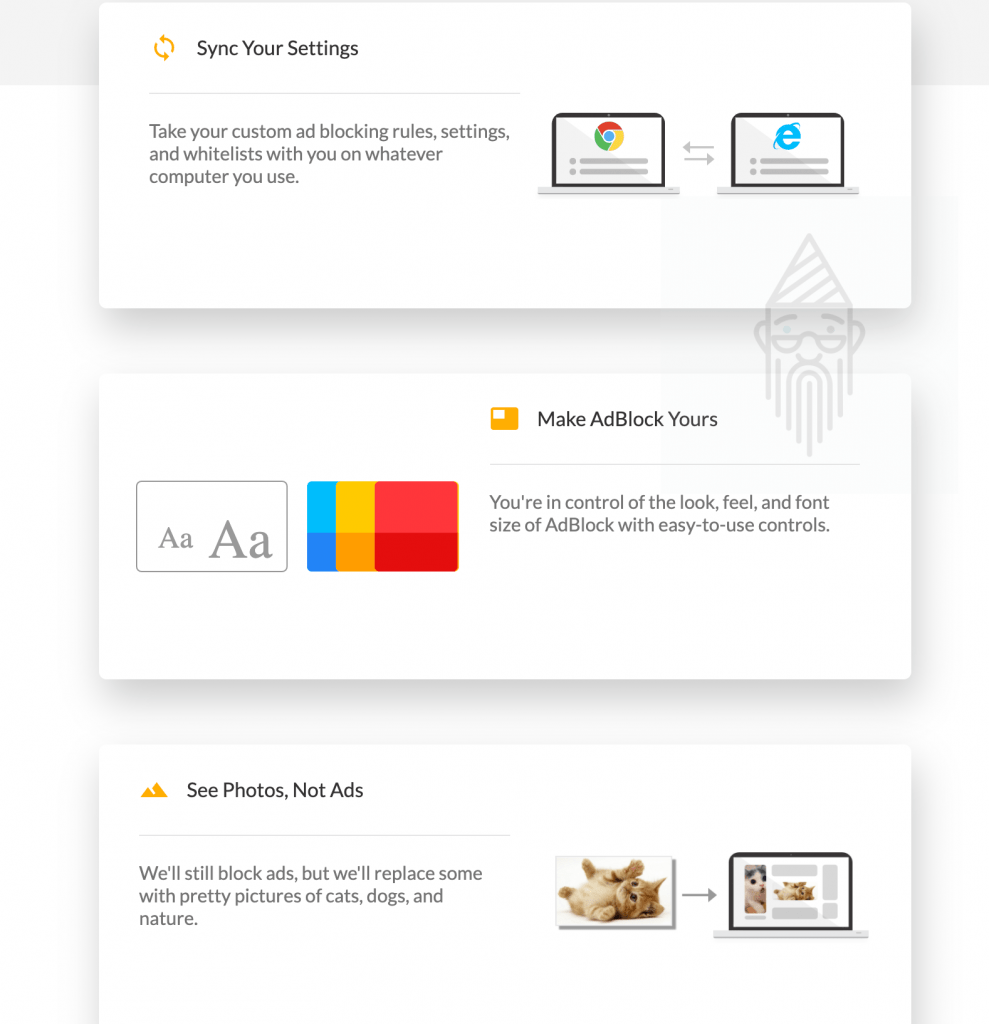
- Also, if you want more features like customizing AdBlock with themes, swapping ads with images, syncing settings across all devices. Then you can go with its premium subscription, which will cost you 1$ / Month or 10$ / Year.
AdBlock Not Working On Twitch (Solved):
With basic settings, you can’t block the majority of ads. So, You need to enable this option: “Enable hiding of streaming ads on Twitch™“. To enable it, follow the steps given below:
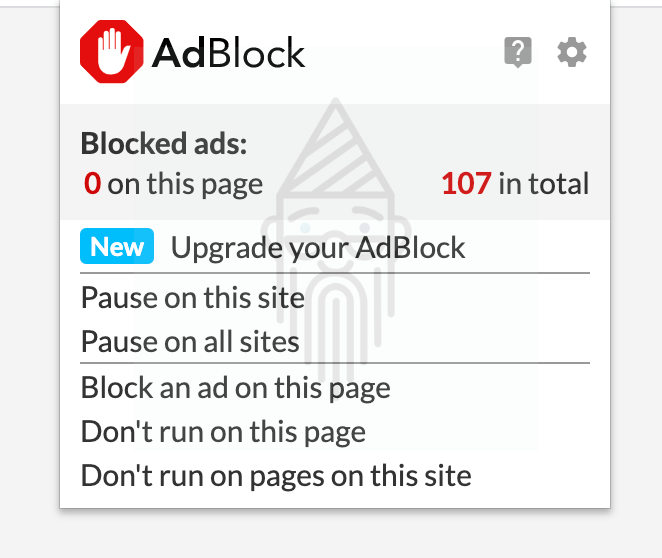
- Firstly, click on the AdBlock extension and then on the gear-like icon (Settings).
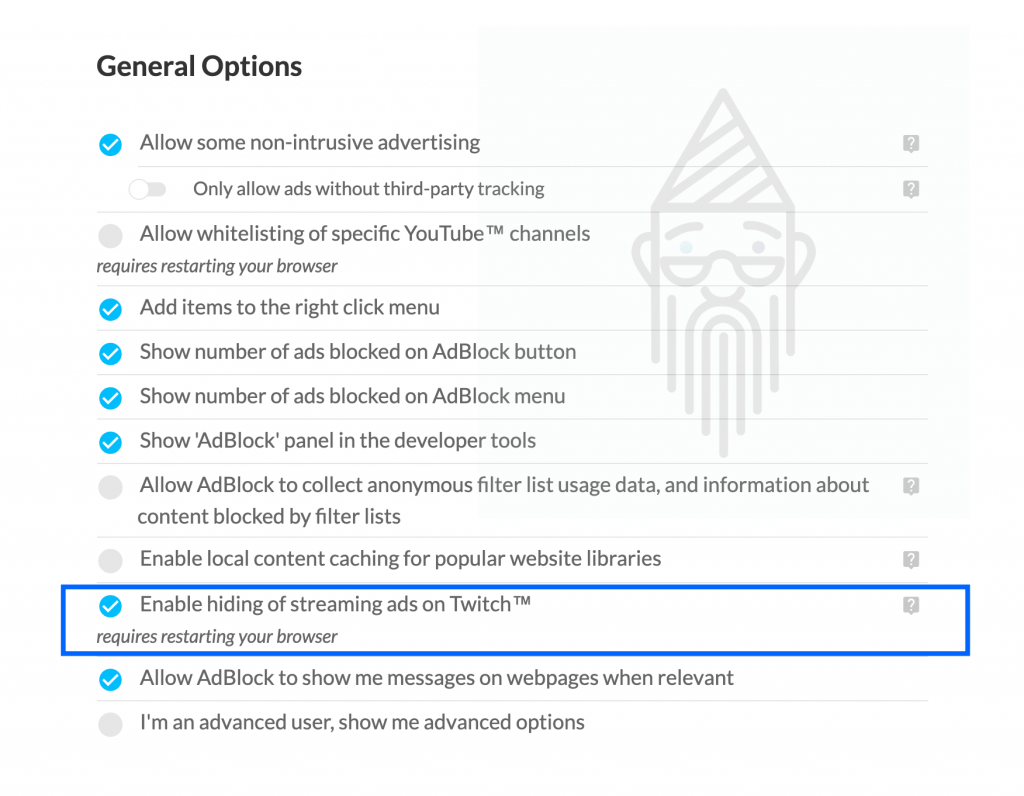
- Now, from the General Options tab, you can simply enable this feature.
- To make it come in action, you need to restart your browser.
Limitations Of AdBlock For Twitch:
- As the ad network on Twitch is quite advanced, you can’t disable every other ad. Sometimes for an occasional unblocked ad, you would need to reload the page.
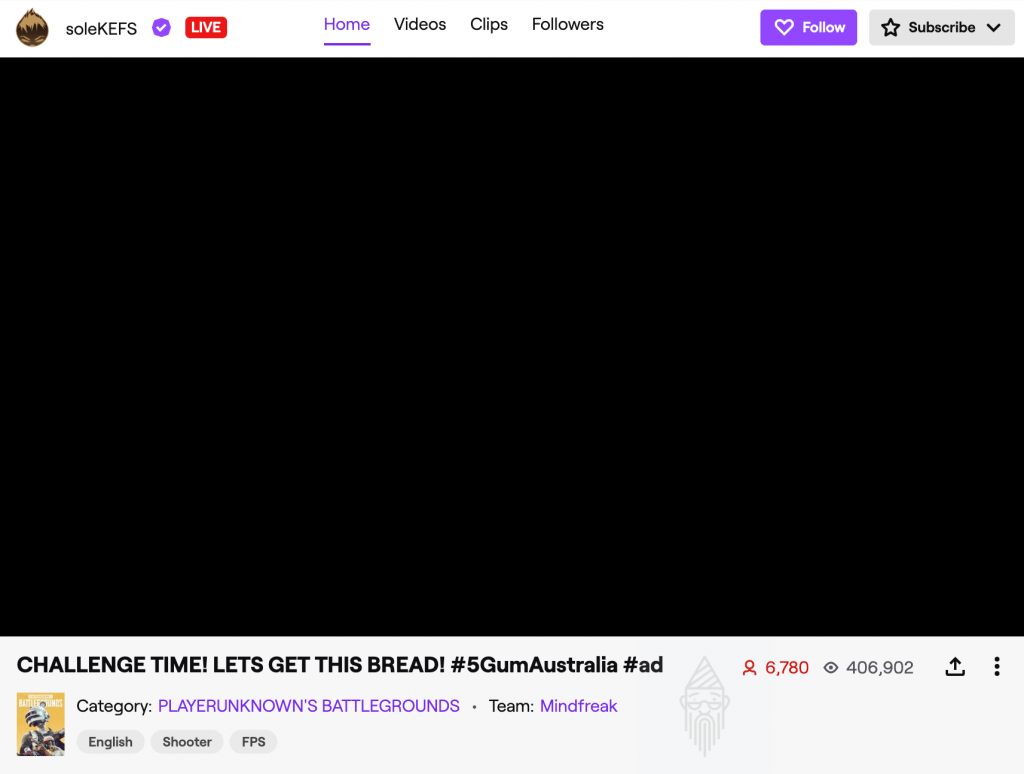
- It doesn’t use any typical methods to block ads on Twitch as they are inserted directly within the streams. So to tackle this, the AdBlock simply hides it. And the video player shows a blank and muted screen despite an advertisement.
- Sometimes the AdBlock can cause a problem with Twitch video player. For which, pausing the extension won’t work. To correct it, you would need to disable the add-on.
- Twitch ad hiding feature is currently available on Chrome, Edge and Firefox browser only. You can’t disable ads on the Twitch mobile app.
Alternatives To Block Twitch Ads:
You have some more good Ad Blockers available to block Twitch Ads on your Windows or Mac device.
AdLock:
AdLock is one of the best ad blockers available to you. It is available for most of the platforms including, Windows, Android and browsers like Chrome and Safari. If you are a Windows user, you can simply download the app. Otherwise, if you are using a browser in the desktop, then you can download its add-ons which are currently available for Chrome and Safari.
But if you are an Android user, you can use its app. To do so, follow the steps given below:
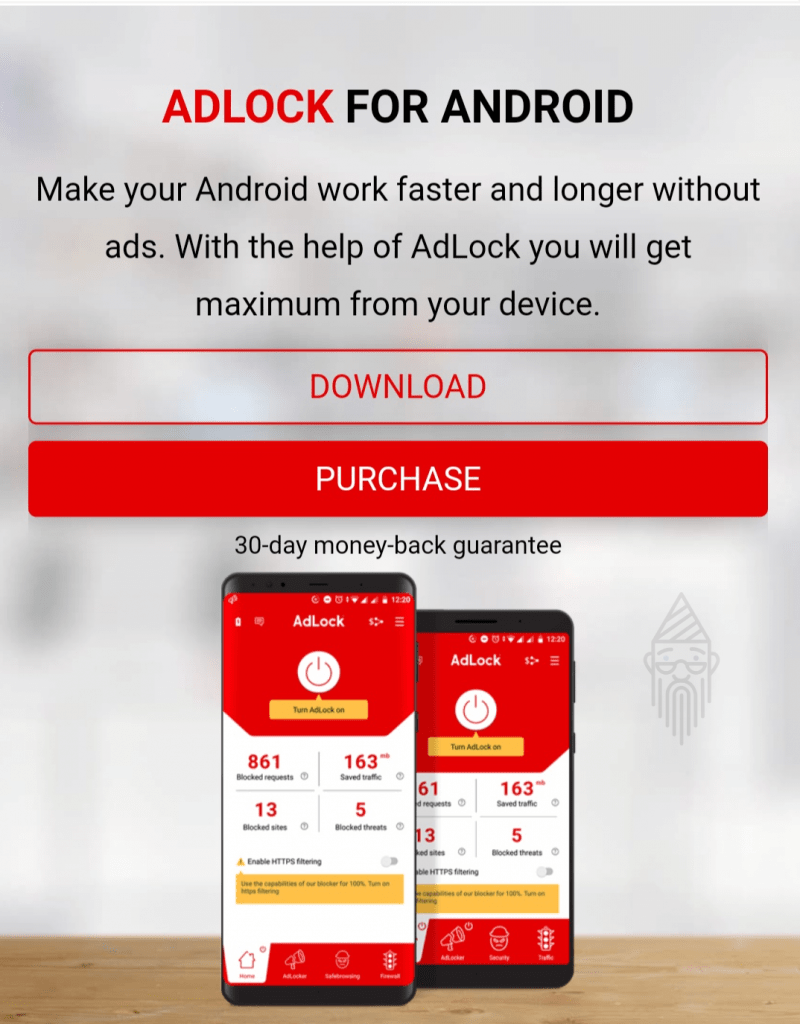
- Firstly, download the AdLock Android app from here.
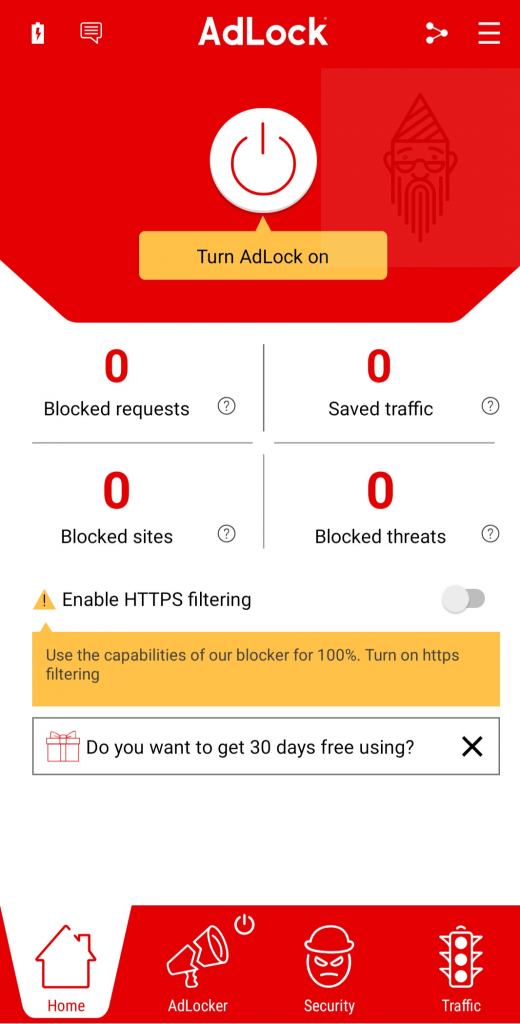
- Now, launch the application and from the menu click on Check updates option.
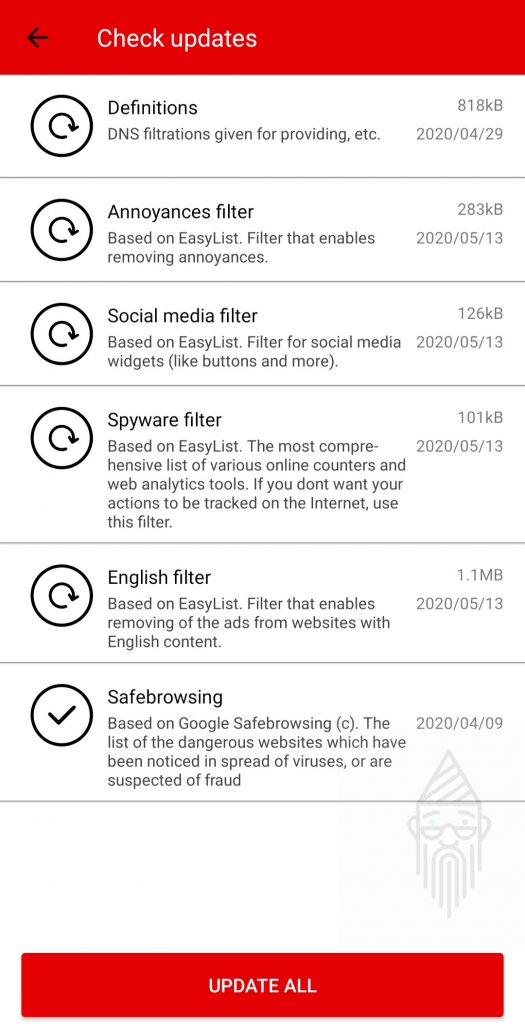
- If there are any updates available, simply click on UPDATE ALL option.
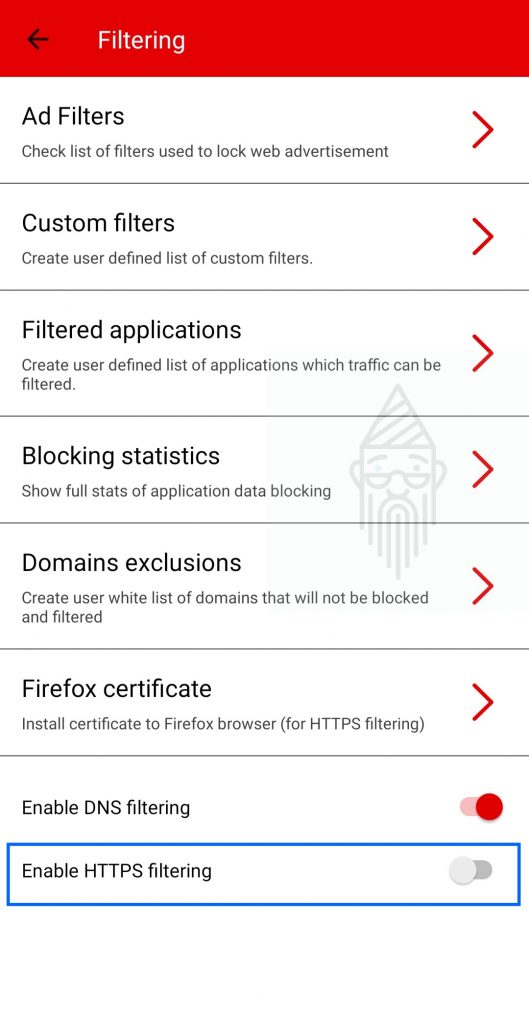
- Now go to the Settings, then Filtering and make sure that HTTPS Filtering is enabled there.
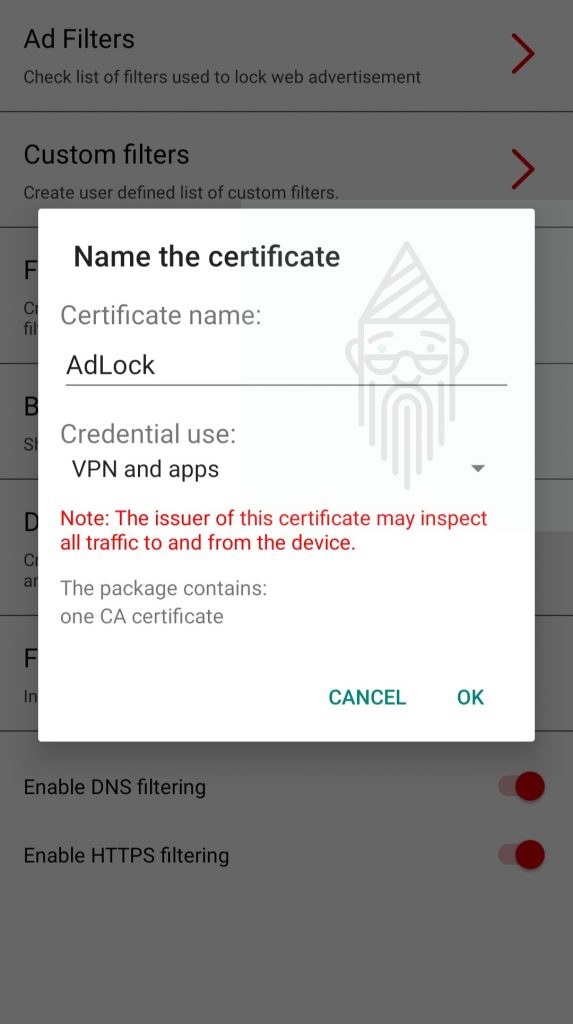
- Now, After verifying your identity, it will ask you to name the certificate. After doing so, simply press the Ok button.
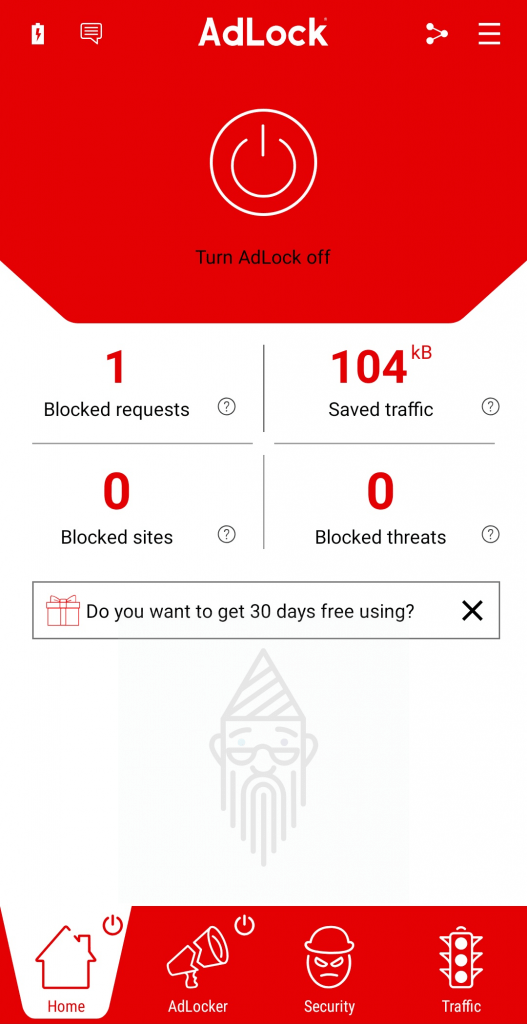
- That’s it. Now enable the AdLock and enjoy an ad-free experience on Twitch.
AdGuard:
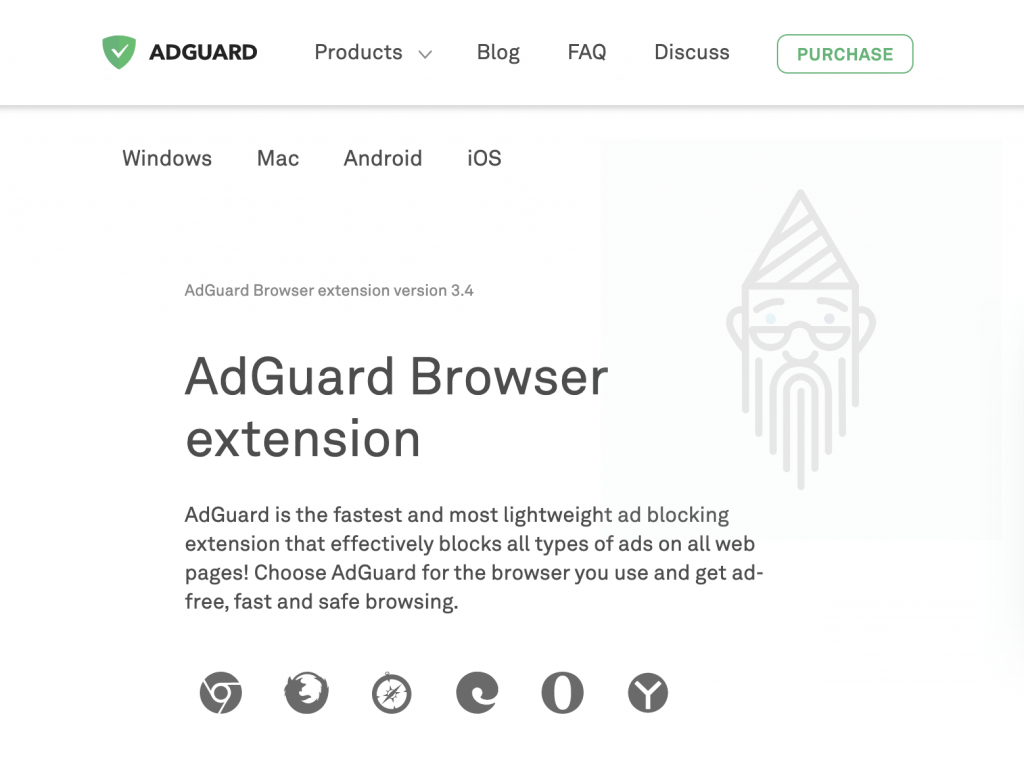
AdGuard is another popular ad blocker available for Windows, Android, macOS and iOS. You can use it either by downloading its app or through an extension on your web browser. However, Its extension is not only available for browsers like Chrome, Edge, Firefox or Safari. But surprisingly it’s also there for Opera and Yandex users. However, to use it, you need to opt for a paid subscription. You can purchase any of the plans according to your needs. Also, you can go with its 14-day trial first to test its ability.
Limitations Of Ad Blockers For Mobile:
If you are using an ad blocker on mobile, It’s currently not possible to block ads on the Twitch app. Still, you have browsers to use in which most of the ads can get easily blocked using these ad blockers.
But if you don’t want to use these ad blockers, I have one more way through which you can have an ad-free experience on Twitch, that is, using a non-native player. So, now let’s look into it.
How To Get Rid Of Twitch Ads Using Non-Native Player:
There are many third-party extensions and applications available which allow you to watch Twitch streams with no ads. Even some of them come with cool features like Audio Only mode, Instant Replay etc. If you are using Chrome on the PC, then I would recommend you to go with Alternate Player for Twitch.tv. Or If you are an Android user, then Pocket Plays for Twitch is a good option. But remember, there can be delays in streams. That’s the biggest limitation of such non-native players.
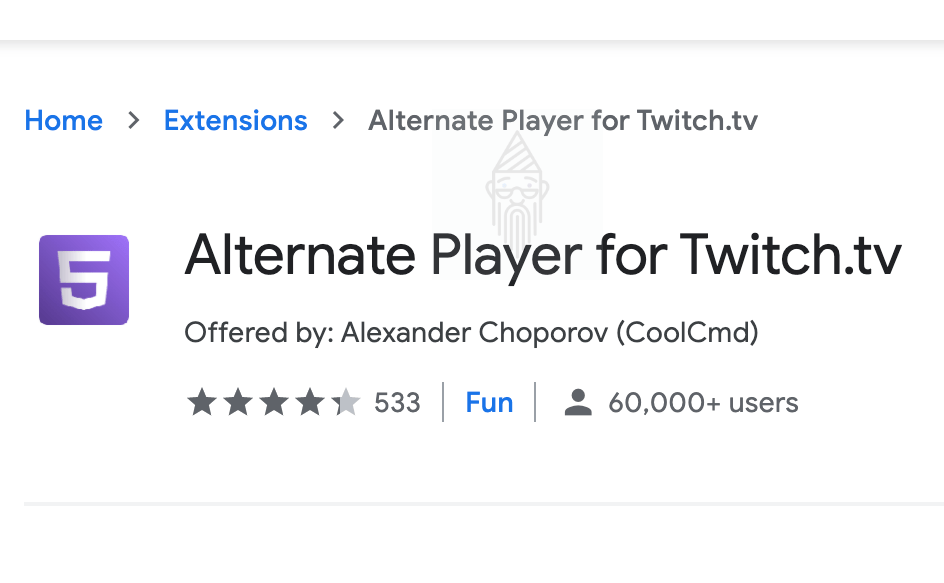

I hope this article would have been helpful to you. And now you would be able to block ads on Twitch. Still, If you have any queries then you can leave your comments below. I will look into them and will try to respond as soon as possible.