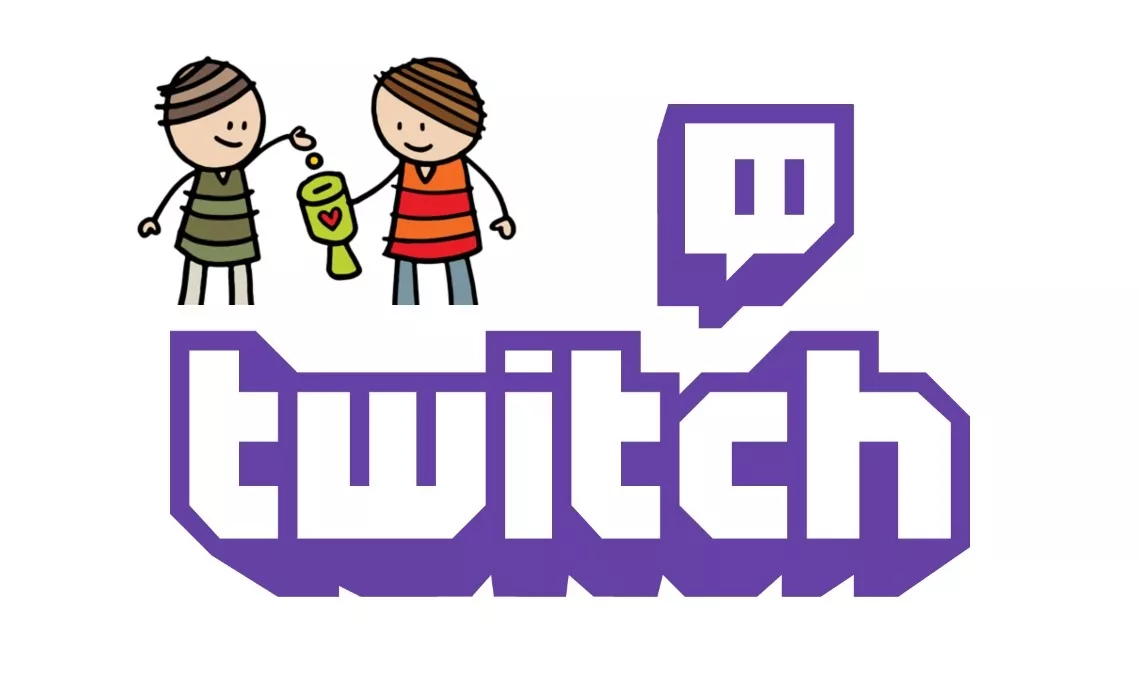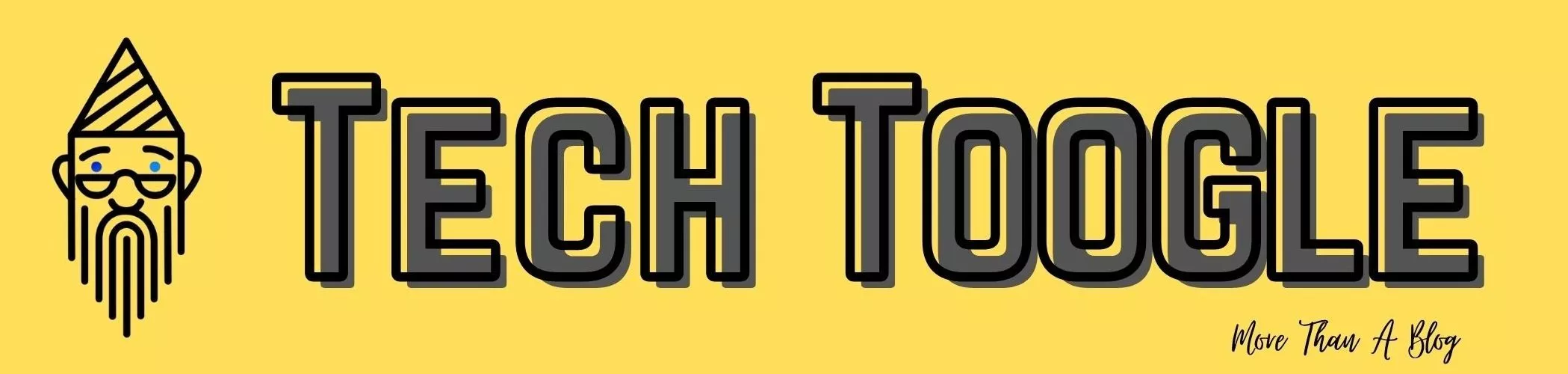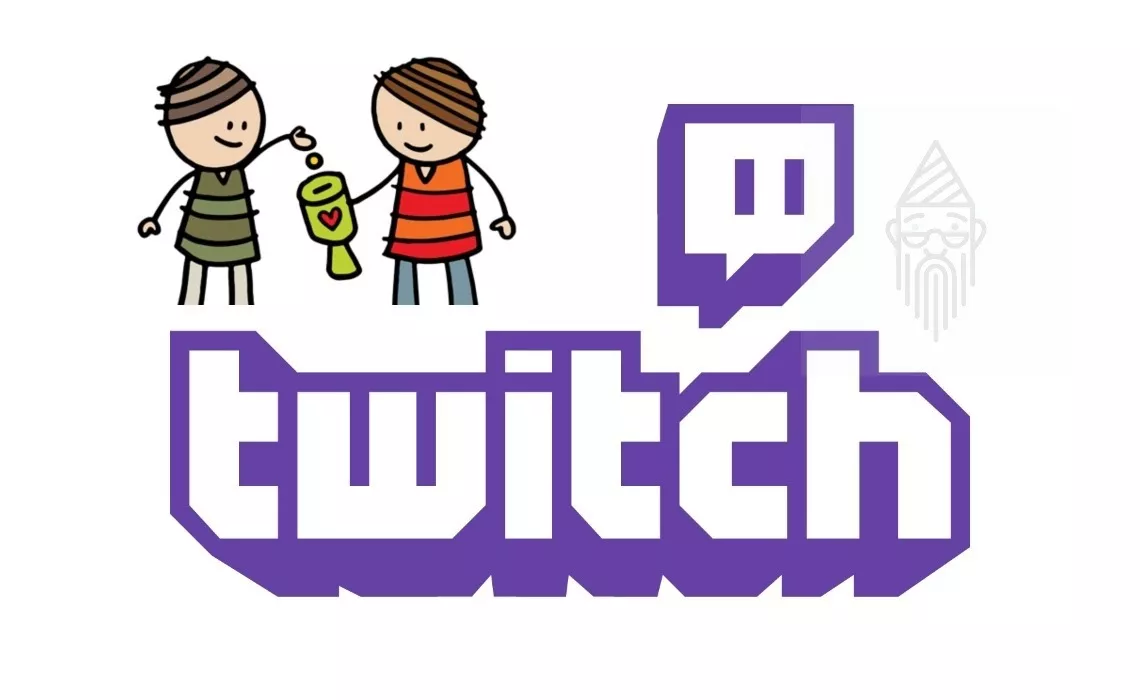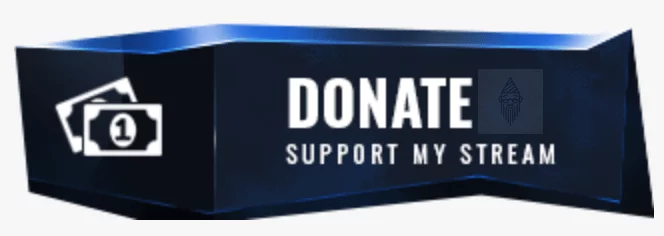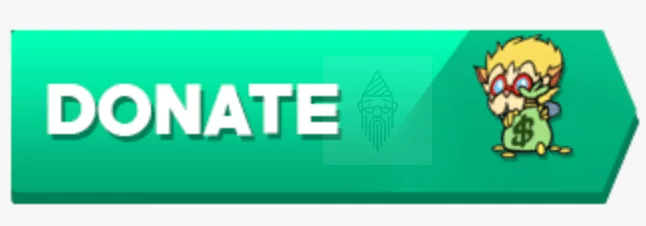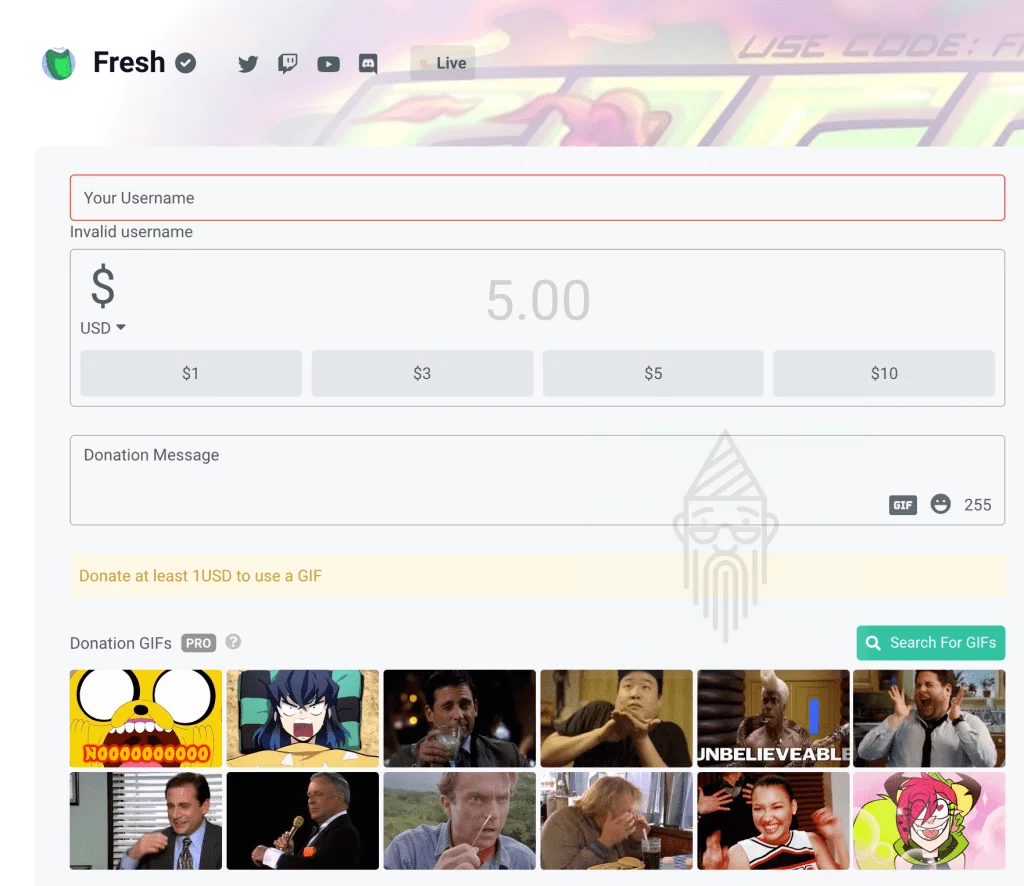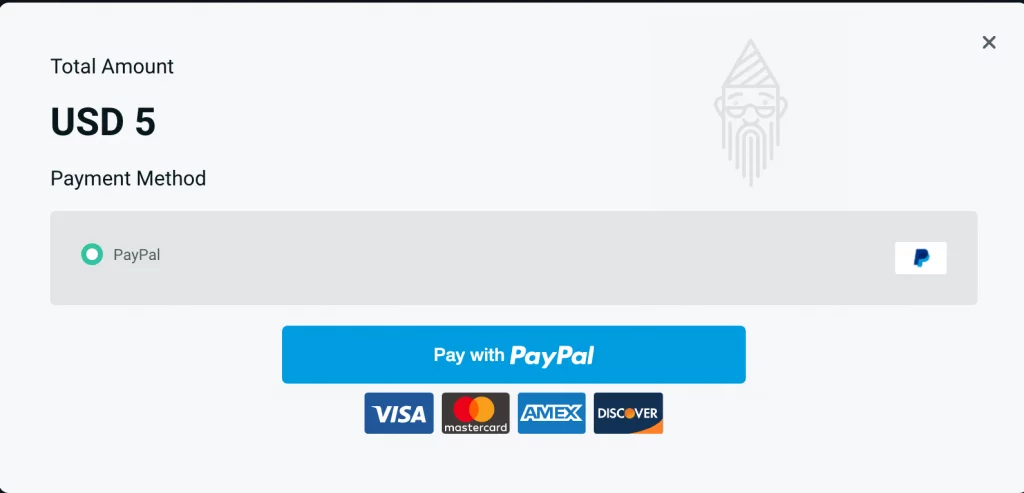Twitch is one of the best live streaming video platforms which primarily focuses on video game streaming. It is an excellent place for watching some of the world’s best players streams live. There are a lot of streamers which try to give their best. Some even work on it on a full-time basis. Some of them earn money through affiliate marketing or have sponsors. But unfortunately, not everyone. And to come up with a good stream, one requires support. So, If you want your favourite streamers to continue to stream for you more often, then you can support them by just donating a small amount. But now the big question arises about how to donate on Twitch?
Donating on Twitch is quite easy. Many streamers set up a donation button on their Twitch panel. And the most exciting thing about Twitch donations is that even if you don’t have money, You can still donate. Yes, you read correctly. If you are out of cash, you can yet support a Twitch streamer. But for that, you need to read the whole blog post. In this article, I will be telling you three easy ways by which you can donate on Twitch.
Table of Contents
How To Donate On Twitch?
Here are four more straightforward ways of donating on Twitch:
Tip: Do you know how to block ads on Twitch? If not, then what are you waiting for? Check this blogpost now and get rid of annoying advertisements on Twitch.
How To Donate Bits On Twitch?
Before starting, first, you should know what Twitch Bits are? These are basically the Twitch’s currency available to affiliate marketers and partnered streamers or even used for making donations. Donating bits on Twitch is referred to as cheering.
Cheering on Twitch earns you a badge, this shows your support to that particular channel.
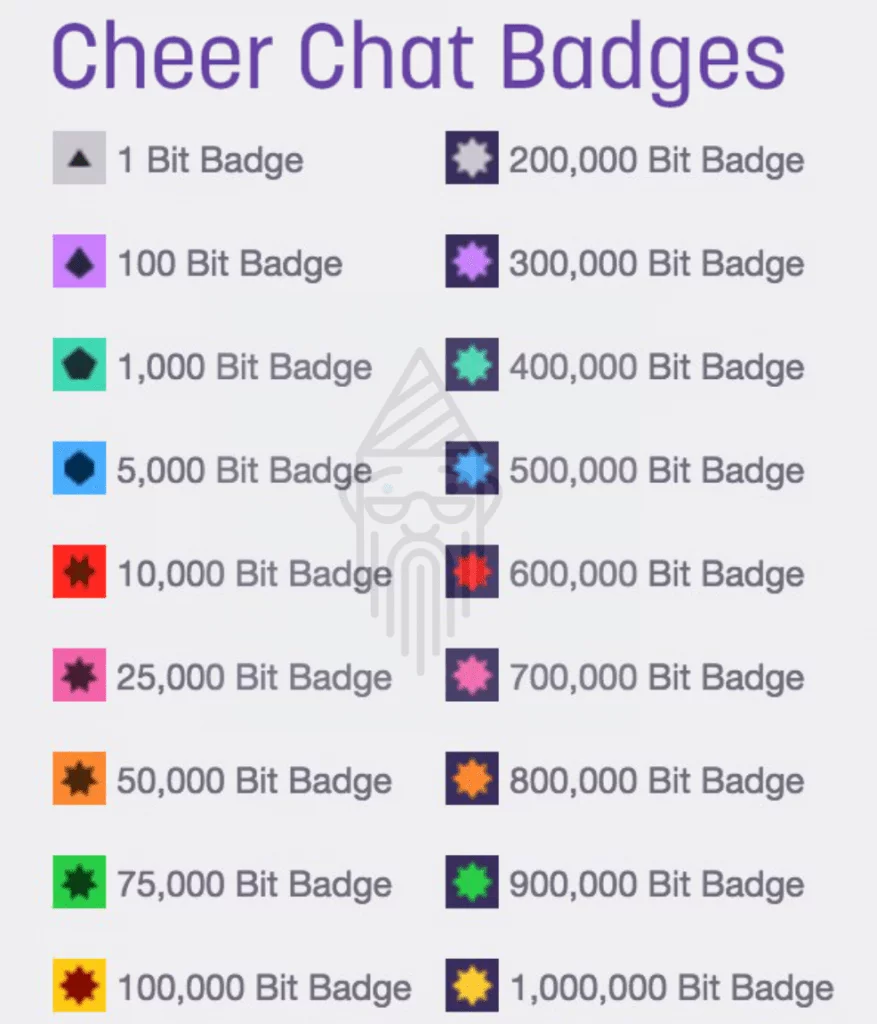
Before moving ahead with the first method, make sure that your favorite streamer whom you want to support accepts bits. If you find any of these symbols (shown in the image below) on the chatbox or the stream, then it is confirmed that the creator allows bits.
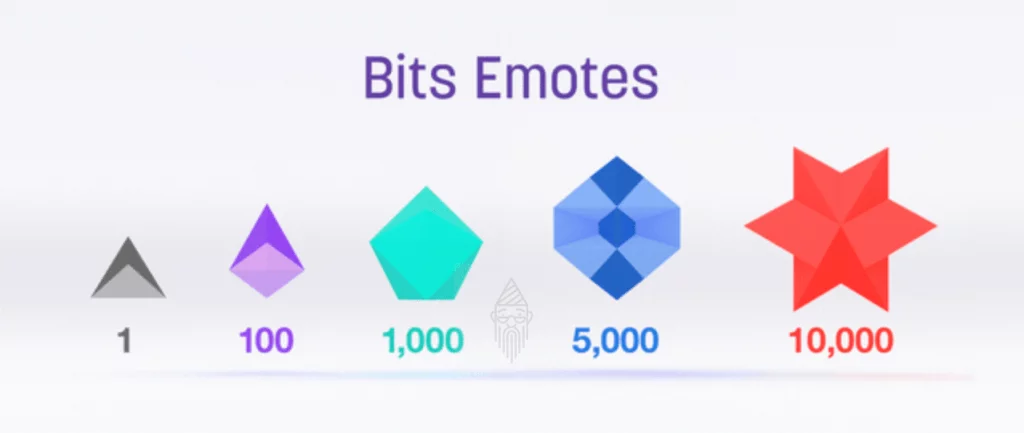
So now let’s begin with Twitch donation using Bits.
Some Easy Steps To Donate Bits On Twitch:
- Firstly, you need to navigate to the Twitch official website.
- Now you need to click on the login button available on the right upper corner of the dashboard.

- Now, If you don’t have any bits, get started by buying some. You can do so by clicking on the Get Bits option present in the upper primary menu bar as shown in the image below.
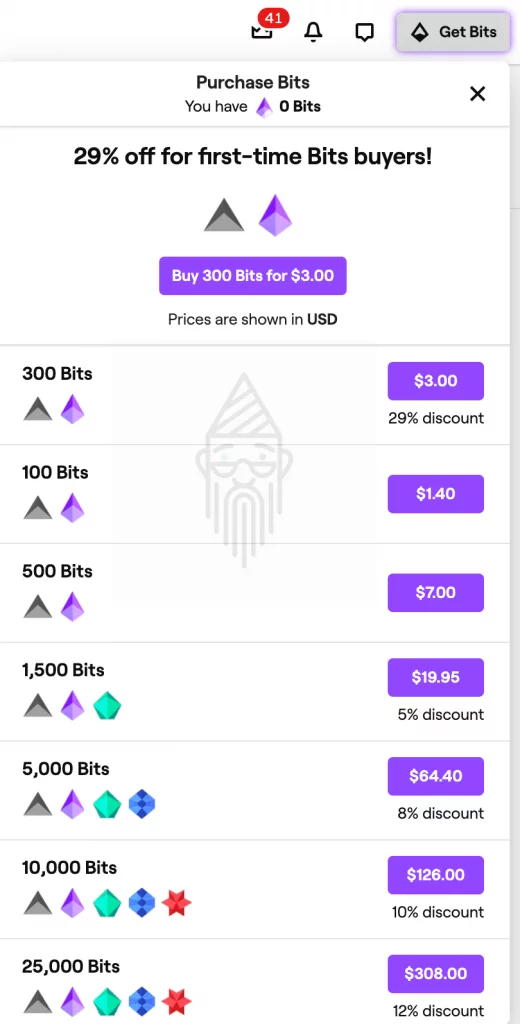
- Now select the desired amount of bits you want to purchase. After clicking to it, a pop-up window will open to complete the purchase. You will have different options to pay like Amazon Pay, Paypal, Credit Card, etc. depending upon your country.
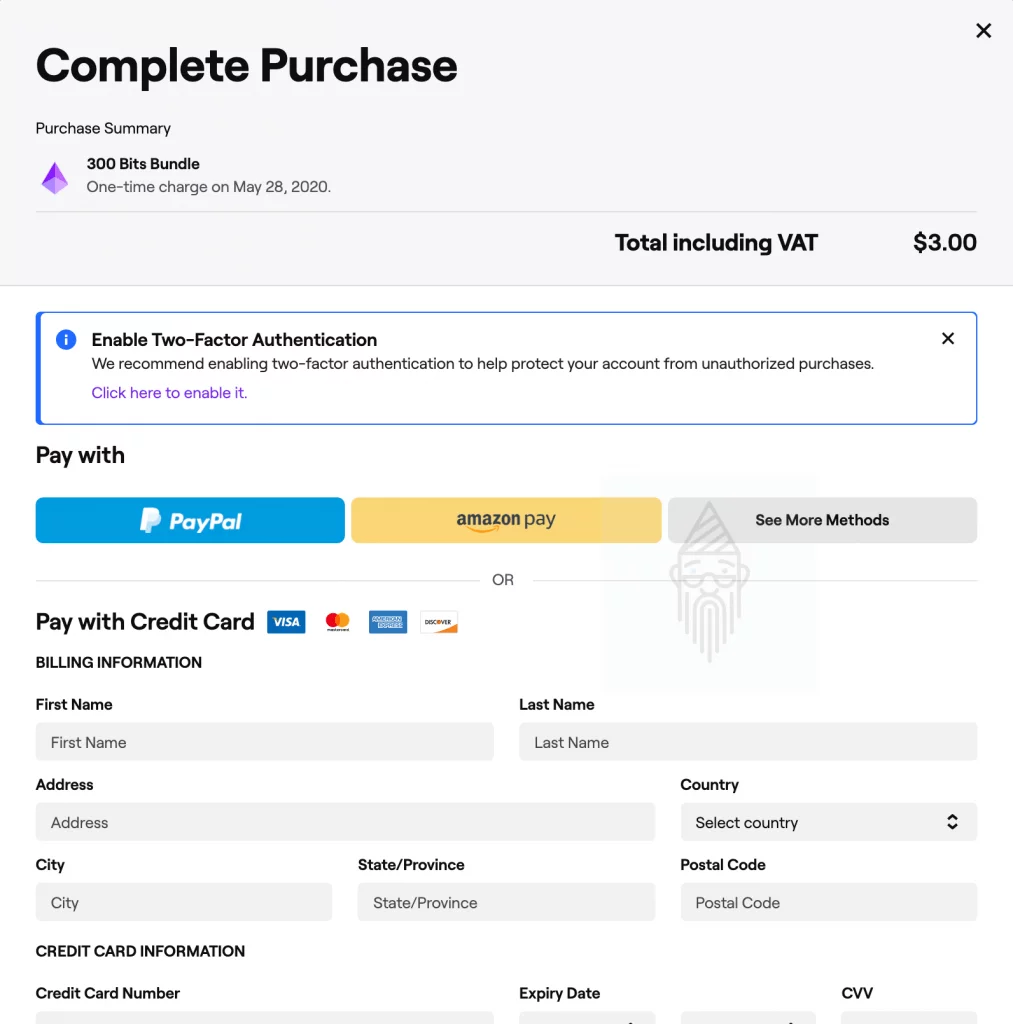
- After making the purchase, You need to locate the Twitch Streamer whom you want to support.
- Now using the chatbox, you can cheer as much as you want. You have to type “cheer” followed by the number of bits. That’s it 😎. Like if you’re to donate 100 bits, type “cheer100” and press enter. The creator will automatically receive 1$ from it. Moreover, you can use a variety of emotes for cheering.
Note: You can even cheer anonymously. To do this, tap on the Cheer Anonymously option before donating. Moreover, you can add more bits using the Get Bits option present in the chatbox also.
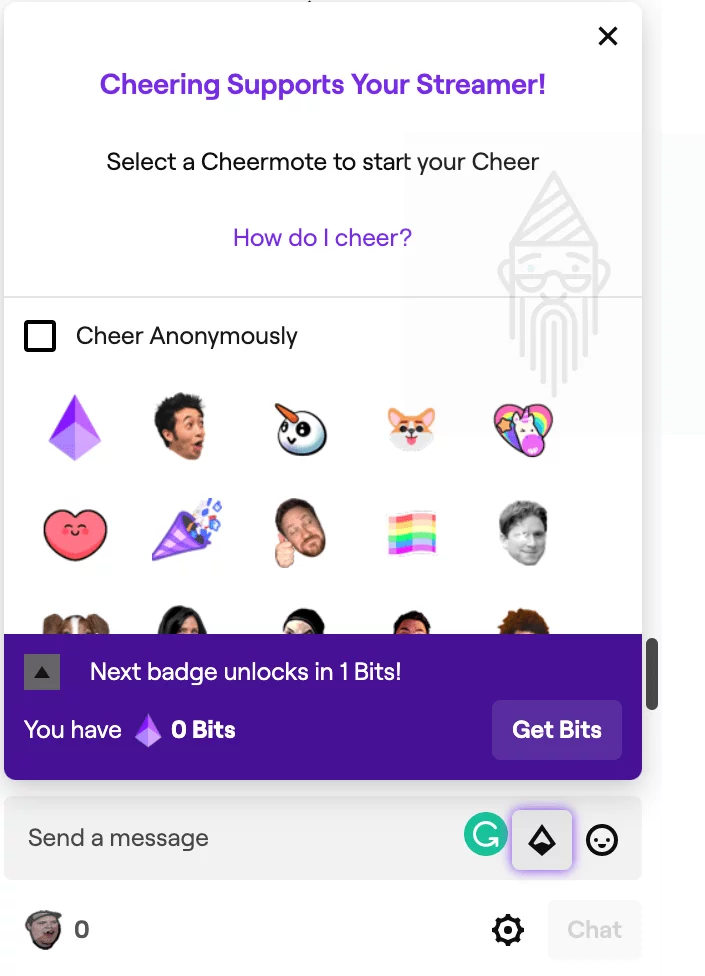
How To Donate Money On Twitch? (Paid Twitch Donations):
Paid Donations are the easiest and direct method of supporting a Twitch Streamer. You will easily find links to Paypal on the streamer’s dashboard. You may also find links to services like StreamElements and Streamlabs, which uses both Credit Cards & PayPal. Both the services use nearly identical steps, but the Streamlabs provide additional functionality and much more customization features.
Some Easy Steps To Donate Money On Twitch:
- After signing in, first, you need to locate the streamer’s Twitch panel. There you will find the creator’s donation link. Maybe there would be a custom image saying “Donate“, “Tip” or “Support” as shown below or there would be a PayPal link.
- If you donate using StreamElements, you will see a window, where you need to select a currency, add your name, tip amount, and a tip message as shown in the image below. After filling all the required details, you will get redirected to the PayPal webpage where you need to make the payment.
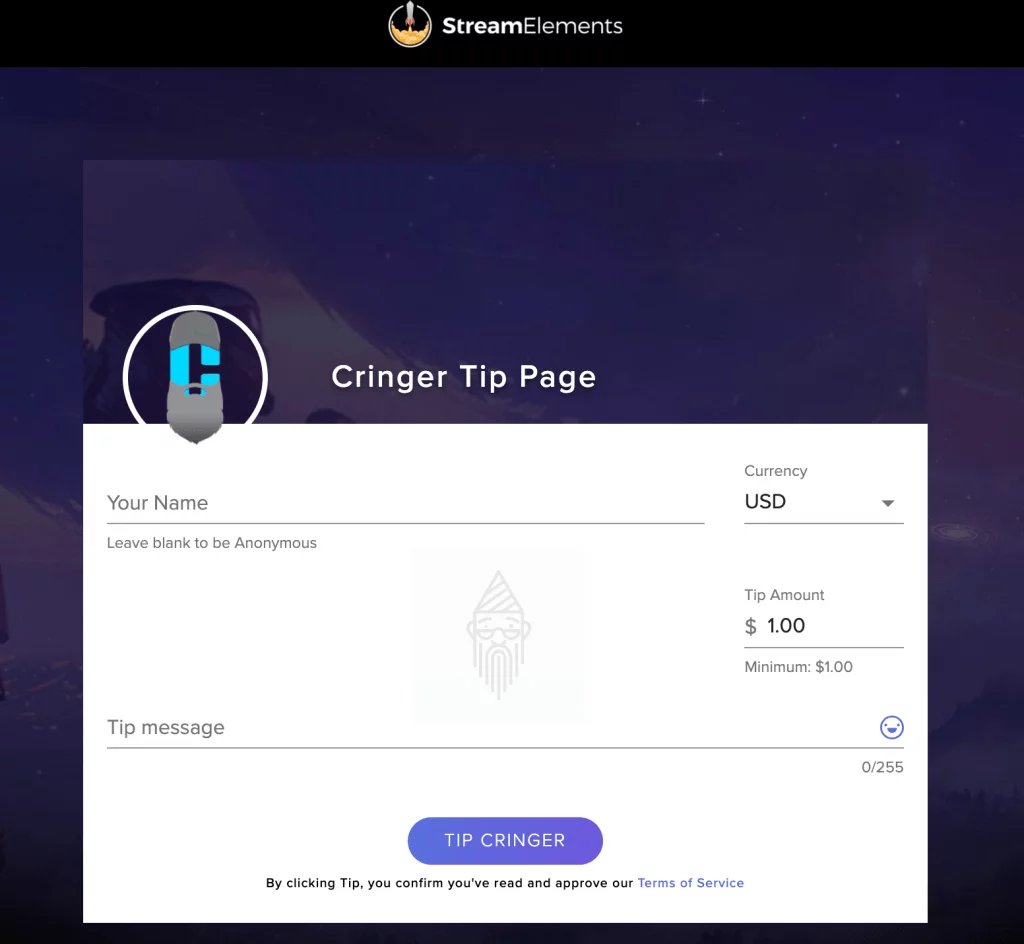
- If you donate using Streamlabs, you will see a window, where you need to add your username, select a currency, fill the donation amount, and a donation message. Moreover, Streamlabs lets you add Donation GIF and other effects which makes it more impressive. Also, it allows you to pay using different payment gateways: PayPal, Visa, Mastercard, etc.
- StreamElements and Streamlabs are some well-known sites. But you may also find links to websites like Destream or Rox on your favourite creator’s Twitch Panel. You can use them for making donations.
Cost-Free Donations:
In the beginning, I have told you about the way through which you can donate, even without having money. The method is quite simple but is a bit time taking. You can go with it if you don’t have a credit card or if you are out of cash. With this method, you will also find the same features.
Some services allow you to donate to a streamer by just trying a game or app. Mostly streamers publish their links in their panel or even in the chatbox as shown in the image below.
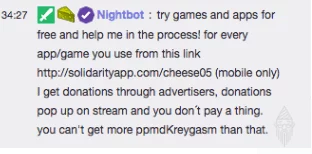
Let’s start with the process.
Some Easy Steps To Make Cost-Free Donations:
- What you have to do is, first, you need to open the creator’s link on your smartphone.
- Now it’s the turn to choose an app, swipe right/left for more applications. The coin tells you the amount which you can donate by trying a specific app.
- Download an app using it and then open the app and use it for a few minutes, after some time, you will see that your donation appears on the streamer’s panel.
The best thing about such apps is that there is no limit on trying apps for donations. The more apps or games you will try, the more you will be able to contribute, that’s the simple calculation. Just do one thing, try to find some engaging games which you find best and play them. By this, you can have both fun and can also donate some amount to your favorite streamer.
Charity:
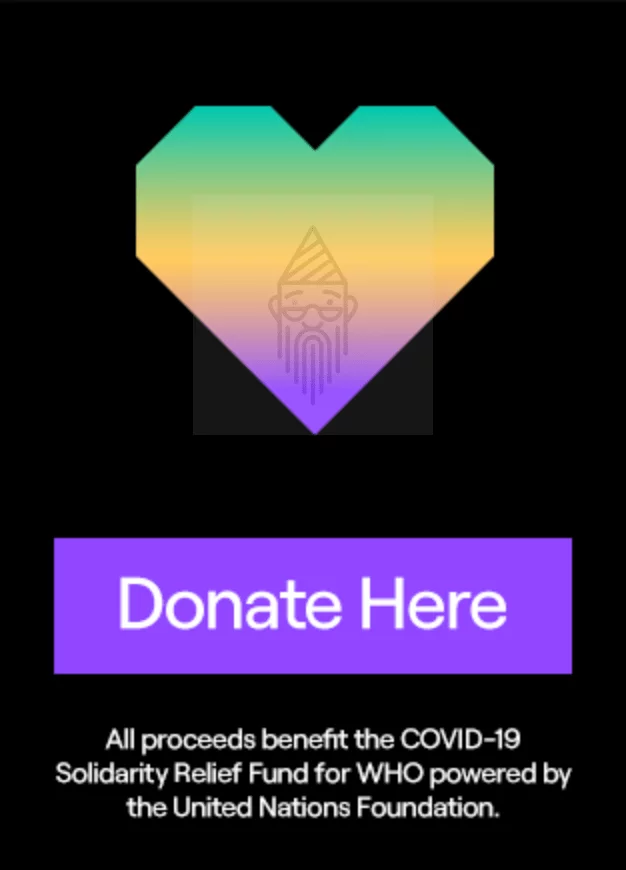
If you visit your favourite creator’s dashboard, you may find a link to websites like Tiltify, which promotes charity. In my opinion, if you want to support a creator. Then the best donation is to do charity. Like you can help in raising funds for the COVID -19 pandemic.
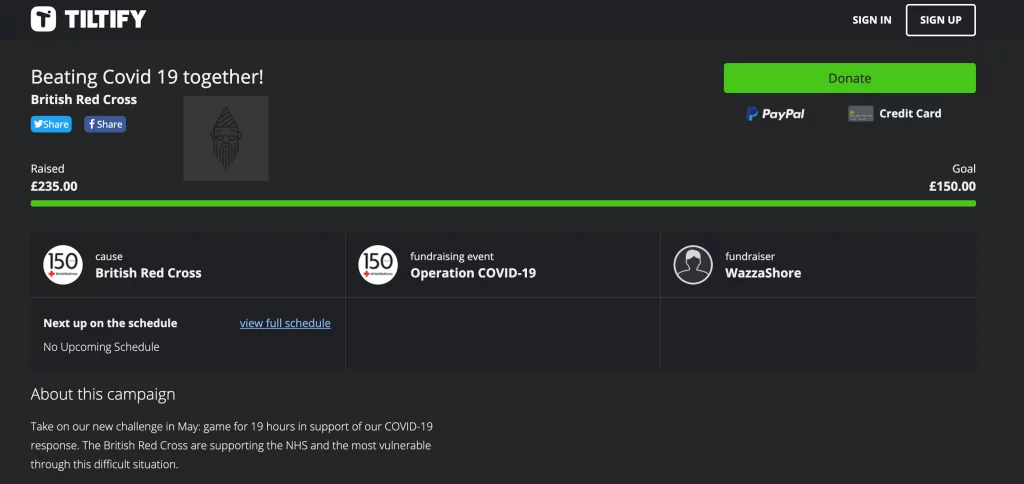
Other Ways To Support A Twitch Streamer:
If you don’t have funds to support a Twitch creator, don’t worry, there are also some other ways to show your support:
- You can promote their streams on different social media platforms. It would be a big help to them.
- If you can’t do anything, appreciate the creator’s work. It will motivate the creator to work more often.
- Also, invite your real-life friends and family members to join it and show their support.
- Try to add value to the community by being helpful in the chat.
Donating has become quite easy these days. As a viewer, If you want to interact with your favourite streamer, a donation is the best way to do so. You can try any of the above-given ways which you find more suitable. Each method has its unique look & experience. Go ahead, select any of the methods, and contribute whatever amount you can. Your small contribution can help a streamer.
I hope this article would have been helpful to you. Now you can easily contribute and can keep this streaming and creative world alive. Moreover, if you have any queries, then feel free to comment below. I will try my best to help you out. Further, if you want to suggest some other ways to support a Twitch Streamer, the comment section is all yours 😉.
Also Read:
- How To Recover Deleted Emails In Gmail
- How To Use Text To Speech On Discord App
- The Most Secure Web Browser
- How To Connect Bluetooth Headphones To PS4