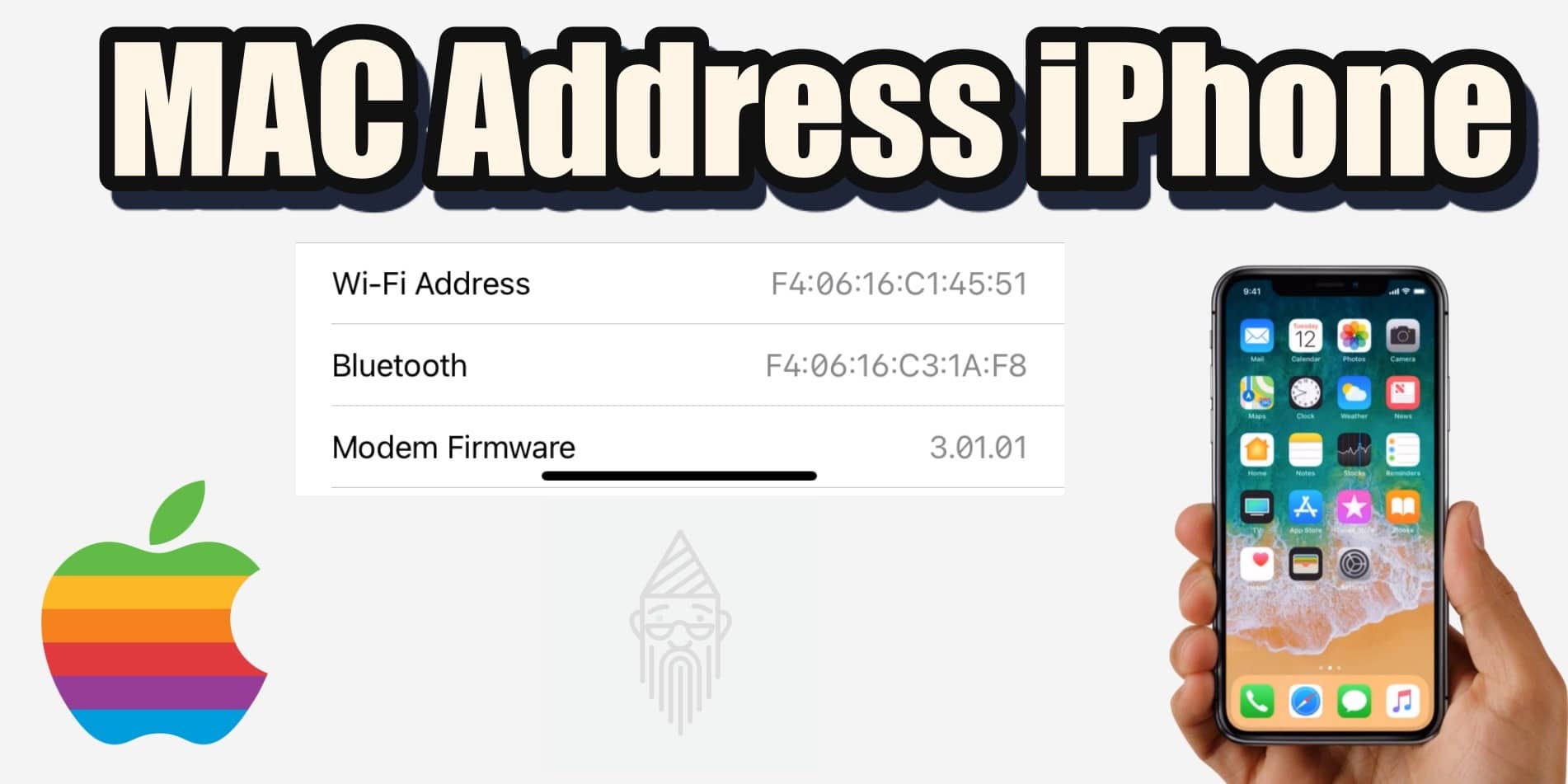If you think MAC Address is related to Apple’s Macintosh devices. So sorry, but you are wrong here. MAC basically stands for Media Access Control. A MAC address is a unique hardware identification number assigned to a Network Interface Controller (NIC). In communications within a network segment, MAC address is used as a network address. It is basically a 12-character code, For example – F4:08:15:C2:1B:F6. Each network card, such as Wi-Fi or Ethernet, has a MAC address that can’t be changed. This means the Wi-Fi card in your iOS device also has its MAC address. So this article is all about how to find MAC Address on iPhone.
Tip: Here is a complete guide on iMessage for pc. You must check this out.
How To Locate MAC Address On iPhone:
Here are the complete steps you need to follow to locate or find the iPhone MAC Address:
- Firstly open the Settings of your iPhone. If you are unable to find it, use the search bar.
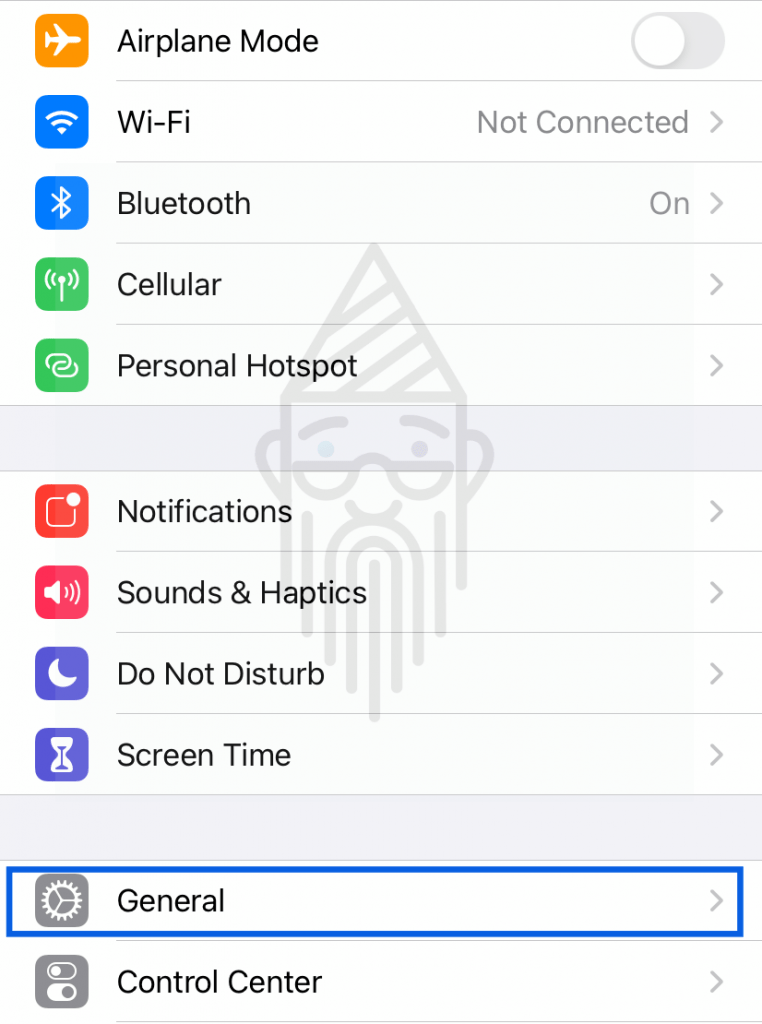
- Now click on the General option available in the menu.
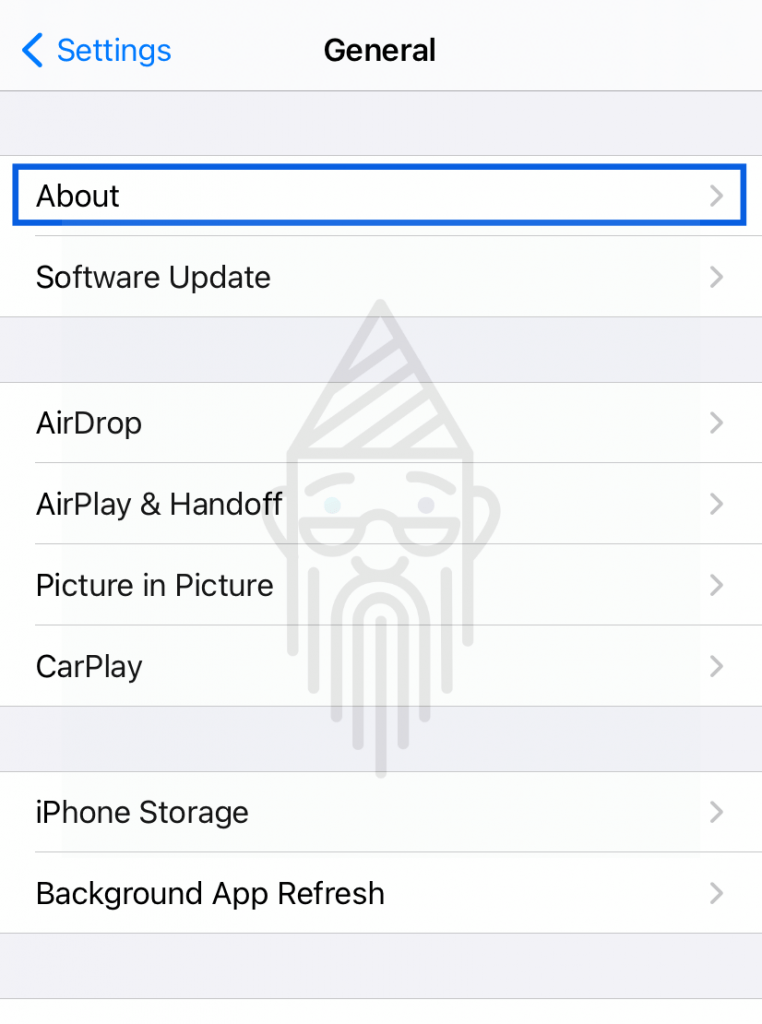
- Afterward, click on the About option.
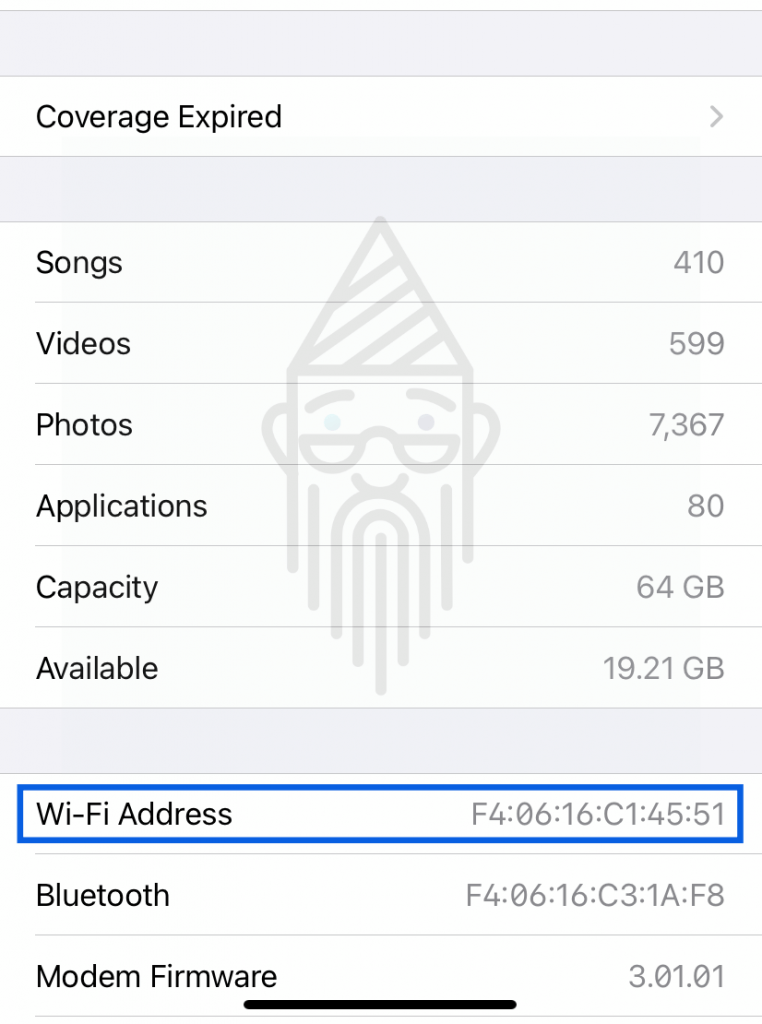
- Finally, there would be your iPhone’s MAC Address. It would be denoted as “Wi-Fi Address” as shown in the image above.
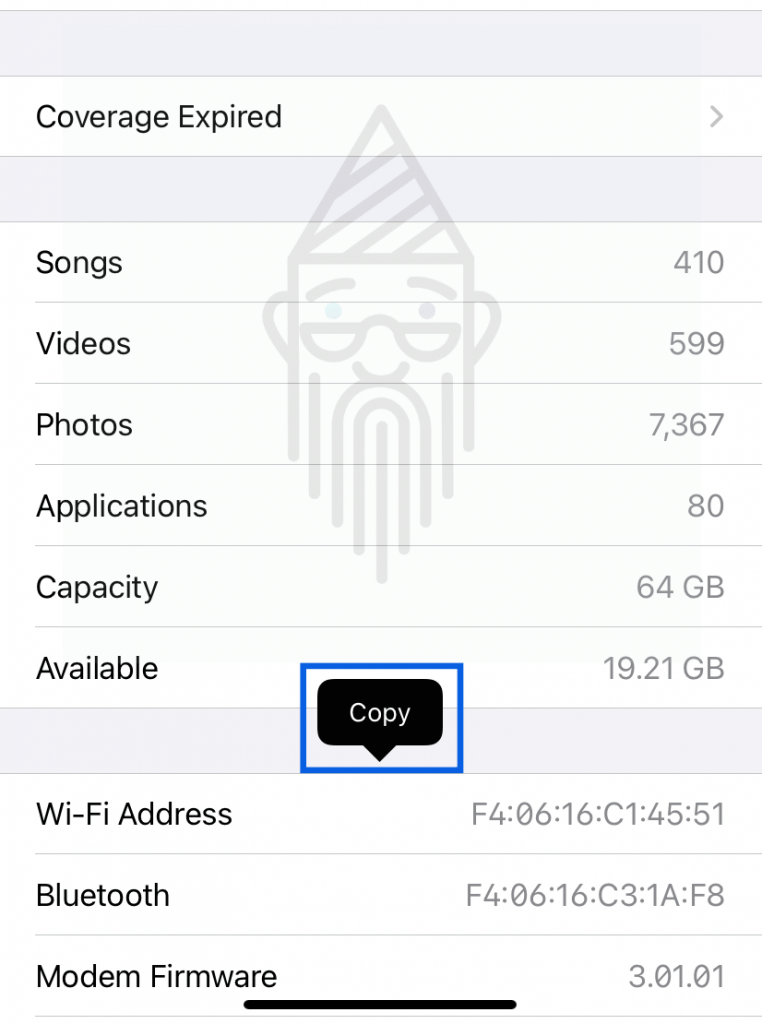
- Now, if you want to copy this Wi-Fi address, then long-press on it. A Copy option will appear. Simply tap on that option.
Tip: If you want to know how to unlock Apple ID, this article is for you.
This was all about how you can find Wi-Fi Address or MAC Address on iPhone. I hope this article would have been helpful to you. Still, If you have any queries, then you can leave your comments below. I will try to answer them as soon as possible.
Also Read: