Minecraft is one of the most popular Internet games with millions of active players. This incredible 3D game has a fan following not only of the youngsters but also has players from almost all age groups. It is now available on almost every central platform, including PlayStation 4, Nintendo Switch, Xbox One, etc. The progress is not limited to this, but the company has come up with some fantastic features. Like now, you can take savor of multiplayer between different platforms using https //aka.ms/remoteconnect 😎. Therefore, this is the topic that I am going to cover in this article. Like how to use https //aka.ms/remoteconnect and how to fix the aka.ms/remoteconnect error.
Mostly, the people who try to play Minecraft with their Microsoft account for the first time face this bug. But before moving to its fix, let me tell you how to connect your Microsoft account to Minecraft using the Remote Connect.
Table of Contents
Connect Microsoft Account To Minecraft Using aka.ms/remoteconnect:
For this, firstly, you need a Microsoft account. If you don’t have one, then you can create a free Microsoft account from here. Now, you need to link that account with your Gamertag.
The steps to do this are the following:
- Firstly, Open Minecraft on your gaming console.
- Now click on the sign-in button or try to access multiplayer. A pop up will appear asking you to link your Microsoft account to your Gamertag using the code provided there. For this, you can refer to the image below.
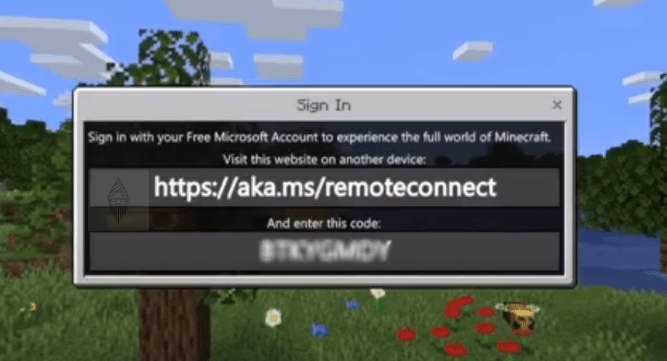
- Now make sure that you have signed into your Microsoft account. Then, in the same browser, visit here and paste the code there. After doing this, click on the “Next” button provided below.
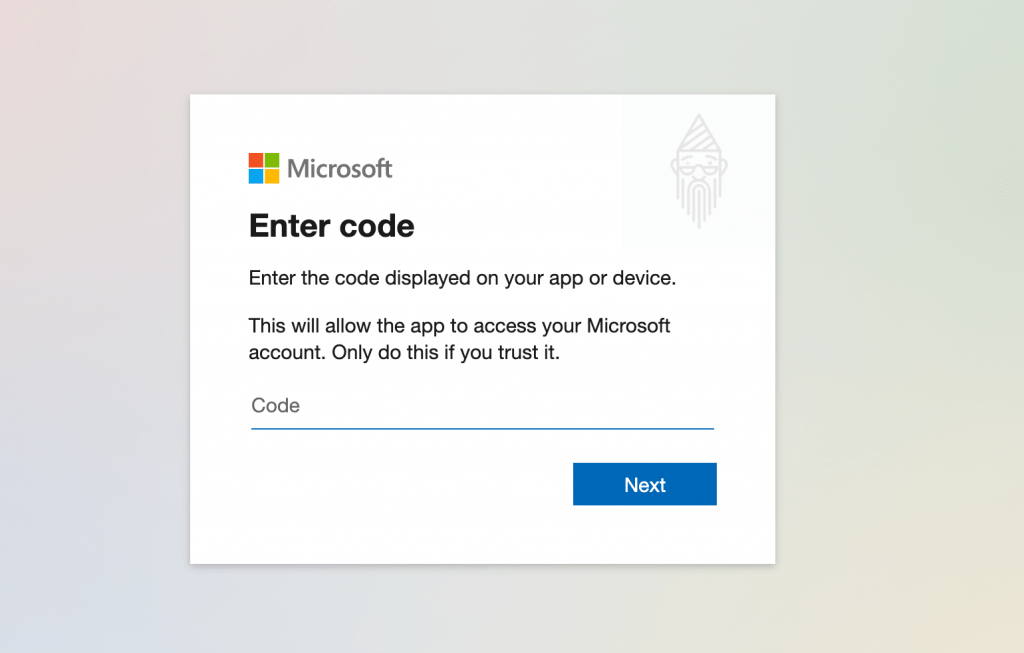
- Afterward, you need to pass through some formalities, and that’s it. Now finally, you will be able to access online multiplayer.
What Can Cause aka.ms/remoteconnect Error?
There are a few possible reasons which can cause this error. Some of them are the following:
Change of Platforms/Consoles:
The primary reason behind this error can be a change in platforms or devices. We know Microsoft provides cross-play, which allows one to continue the same account across all platforms. This is a fantastic thing but also this can cause a problem. Like when one user login through different devices, it may result in a glitch that causes issues.
Corrupt Game Data:
Corrupt game data can be another reason behind this error. The files play a vital role in a game. And if they get corrupted, it can result in a significant issue. This error can be quickly fixed within a PC by reinstallation. But if you are thinking of the long-term, then this is not the right solution. Also, take regular backups of your game progress because these files can also get corrupted.
How To Fix aka.ms/remoteconnect Error In Minecraft:
This kind of error is generally shown to the PS4 Bedrock version users of Minecraft. The steps are the following to fix this error:
- Firstly, you have to reset the Microsoft password from the password reset page.
- Now you need to enter the correct email id or contact number you linked with your gaming console.
- Now Microsoft will verify the user identity. Your next step is to choose the option of how to enter your account. Now enter the last four digits of your linked phone number.
- Afterward, click on on the “Next” option. This will generate a verification code that you will receive on your device. Then again, click on the “Next” option.
- Now it’s time to create a new password. This will result in logging out of all the existing devices.
- Now restart your gaming console and again try to login using the new password.
- Afterward, using the shown activation code, you will be able to tackle the error message.
How To Use Minecraft Credentials To Open Minecraft:
You might come through different errors while you play Minecraft through the PS4 account. To solve this, you need to use the Brute Force method. The steps to use it are given below:
- Firstly, visit the code access page with the help of a mobile or PC.
- Now note down that code as you need to use that code on the Microsoft page when trying to log in on another machine.
- After entering that code, you will quickly get access to the Minecraft store.
Delete The Saved And Corrupted Data From Minecraft:
In order to do this, you need to go the Settings and have to tap on the Storage option. You will get to see two game files under the Game Storage option. Delete those files and relaunch the game. That’s it.
I hope this article would have been helpful to you. Still, If you have any queries, then let me know. I will try to help you out as soon as possible.
Also Read:
- How To Record Discord Audio
- Instagram Private Profile Viewer
- How To Add A Role In Discord
- How To Block Twitch Ads
![A Complete Guide On aka.ms/remoteconnectT [Fix]](https://www.techtoogle.com/wp-content/uploads/2020/11/aka.msremoteconnect-1.jpg)
