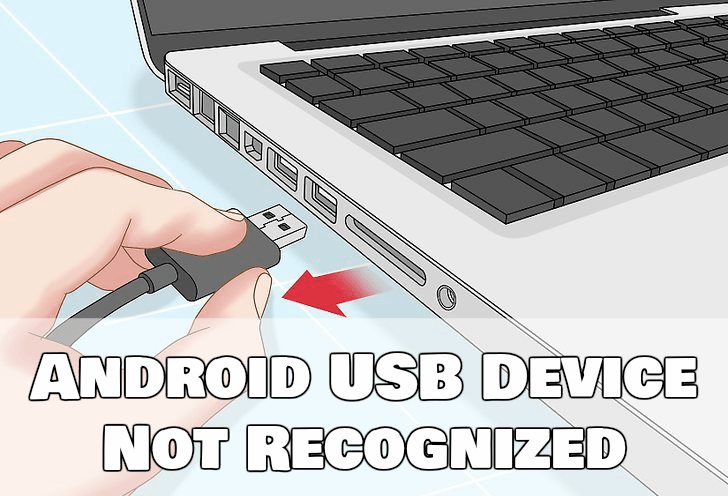Just imagine, you want to transfer files from your computer to your phone and it’s really important but when you plug the device via USB. Your Android device does not show on the PC. I know, it’s really annoying. If you are one of those who got a notification like “USB device not detected but charging” or “PC not recognizing Android phone” or just “USB device not recognized“. You don’t need to worry. In this article, I have mentioned some really working methods to deal with this problem.
Table of Contents
Fix: Android USB Device Not Recognized (Tips)
Try Using A Different Cable:
There are many charge-only USB cables which can’t be used for transmitting data. So before moving ahead, once try using any other USB cable.
Try Rebooting Your Phone And PC:
When you use your electronic device for a long time, it might become unresponsive. That’s why sometimes, the phone is not detected by the PC but it still charges. So, try restarting both the devices.
Ensure USB Debugging And MTP Mode Are Enabled:
For allowing direct access to your phone, transfer and install apps, the USB debugging should be enabled on your device. Moreover, when you connect your android device with the PC, sometimes charge-only mode is enabled. That’s why the computer is unable to recognize the device. Just you need to switch your phone to the MTP mode.
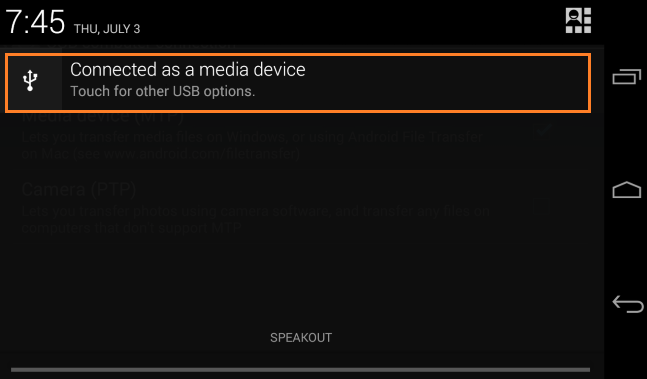
If you don’t know how to enable USB debugging and MTP mode, I would suggest you go through this article: Android File Transfer Not Working. In this article, I have mentioned an easy way to enable them. Moreover, after enabling MTP, you will be getting a notification saying: “Connected as a media device”.
Update Your Computer And The Android Device:
Another reason behind this issue can be the old operating system. I would suggest you, try updating both the devices in order to remove all the bugs and fix the issues.
Update The MTP USB Driver:
One of the major reason that Windows is unable to recognize the Android device is the corrupted USB driver. To install or update the MTP USB driver, just follow the steps mentioned below:
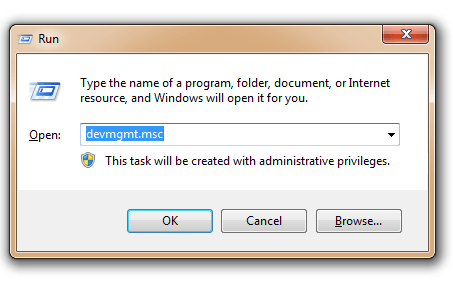
- Firstly, Press Windows Key + R to give a run command, type devmgmt.msc and click on the Ok button to open the Device Manager directly.
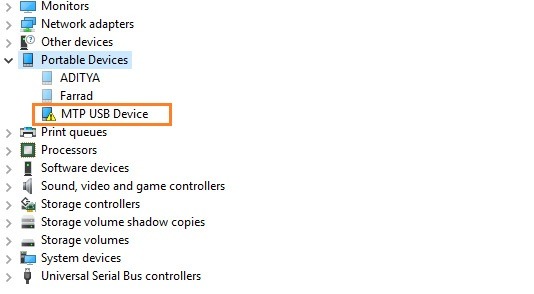
- Now, locate Other Devices or Portable Devices and expand it, you will see a driver with a yellow exclamation mark. This shows, there is a problem with the driver.
- Now, right click on the driver, and tap on the Update Driver option.
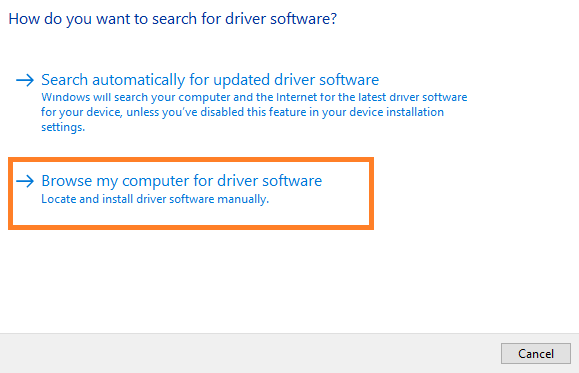
- Afterward, you need to select “Browse my computer for driver software” option.
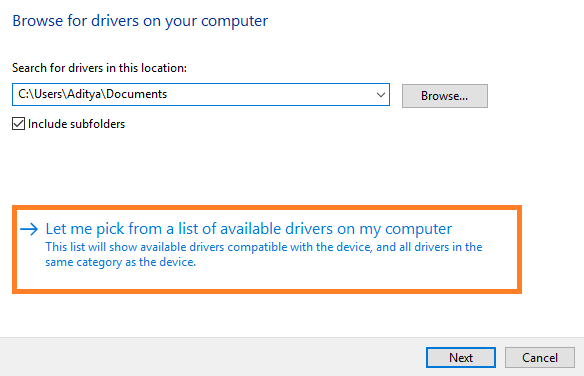
- Then, click on the”Let me pick from a list of available drivers on my computer” option.
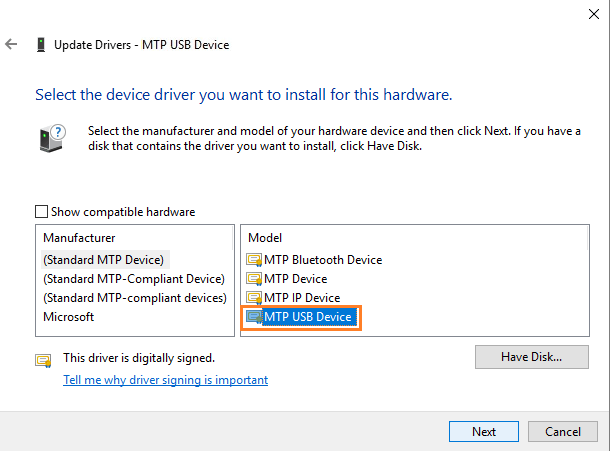
- Now select the MTP USB Device from the list and hit the Next button.
- Once the driver is updated successfully, reboot the device to save the changes. And try reconnecting your device.
Download And Install MTP Porting Kit:
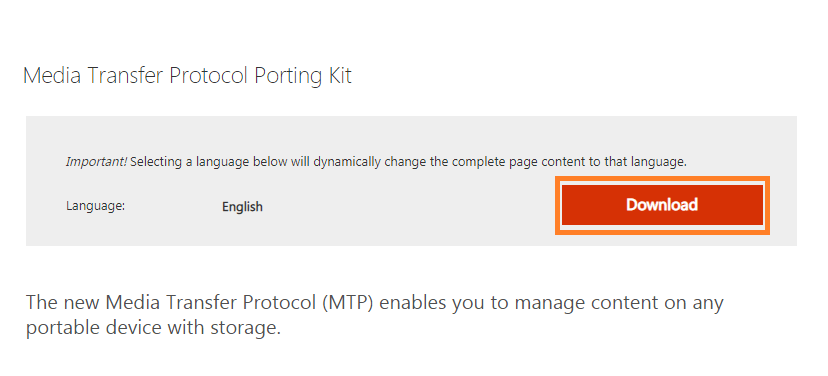
You can download the MTP Porting Kit from here. After downloading it successfully, just install it and reboot your Windows device. And try reconnecting it with your Android Phone.
I hope this article would have been helpful to you. And I am sure, from now on you will be able to deal with Android USB Device Not Recognized issue. Still, If you have any query, then you can leave your comments below. I will try to answer them as soon as possible.
Also Read:
- How To Block An Email Address On iCloud
- How To Delete Your Spotify Account Permanently?
- Piriform Recuva: Recover Permanently Deleted Files (Free)
- Can I Play PS3 Games On PS4? | Play PS3 Games On PS4
- What Monitor Do I Have?: Find Out Monitor Specifications